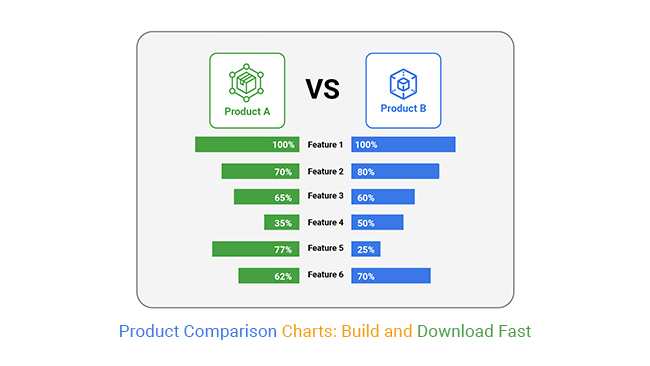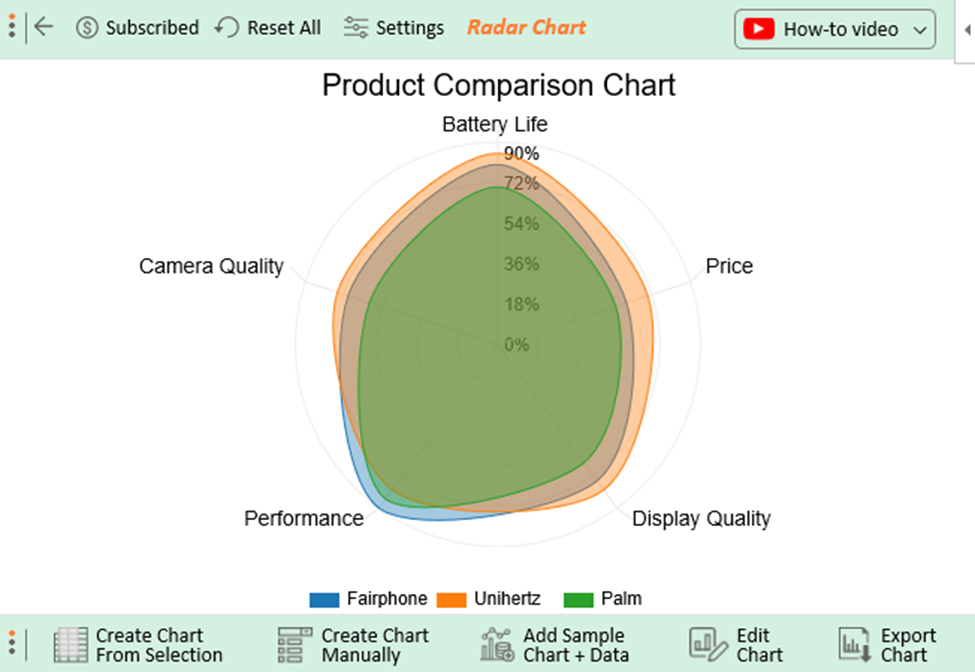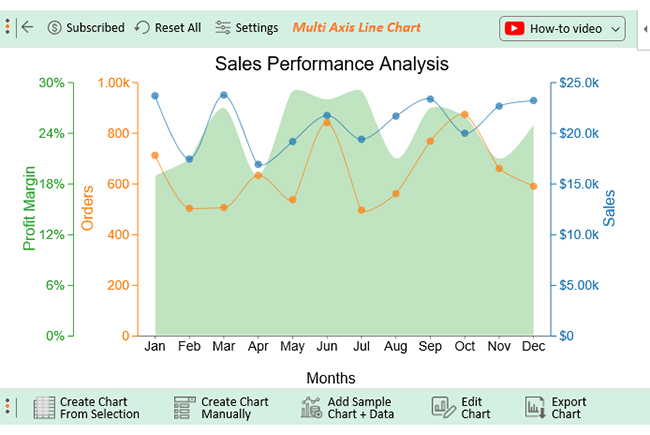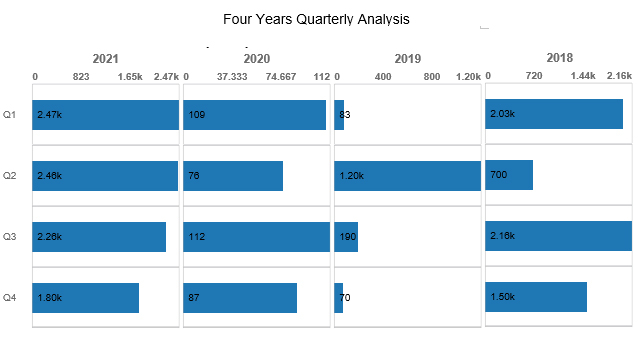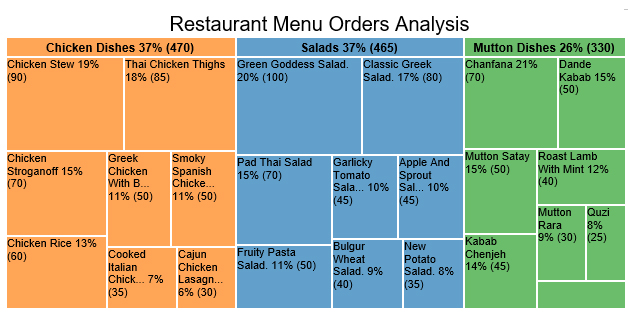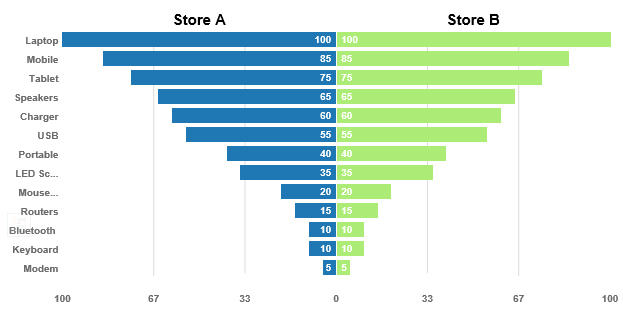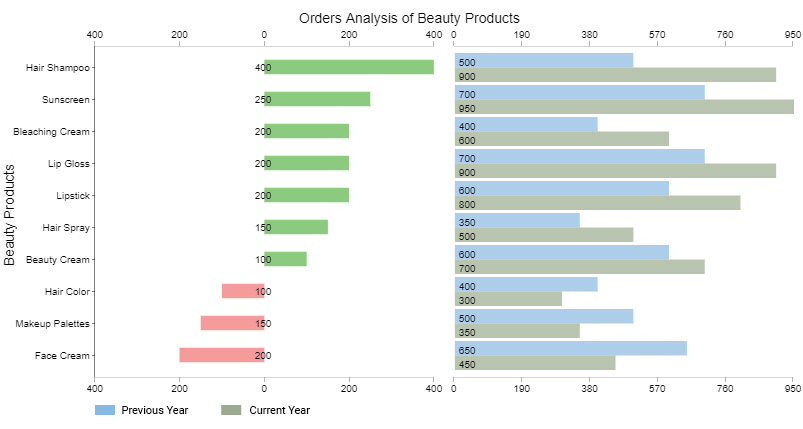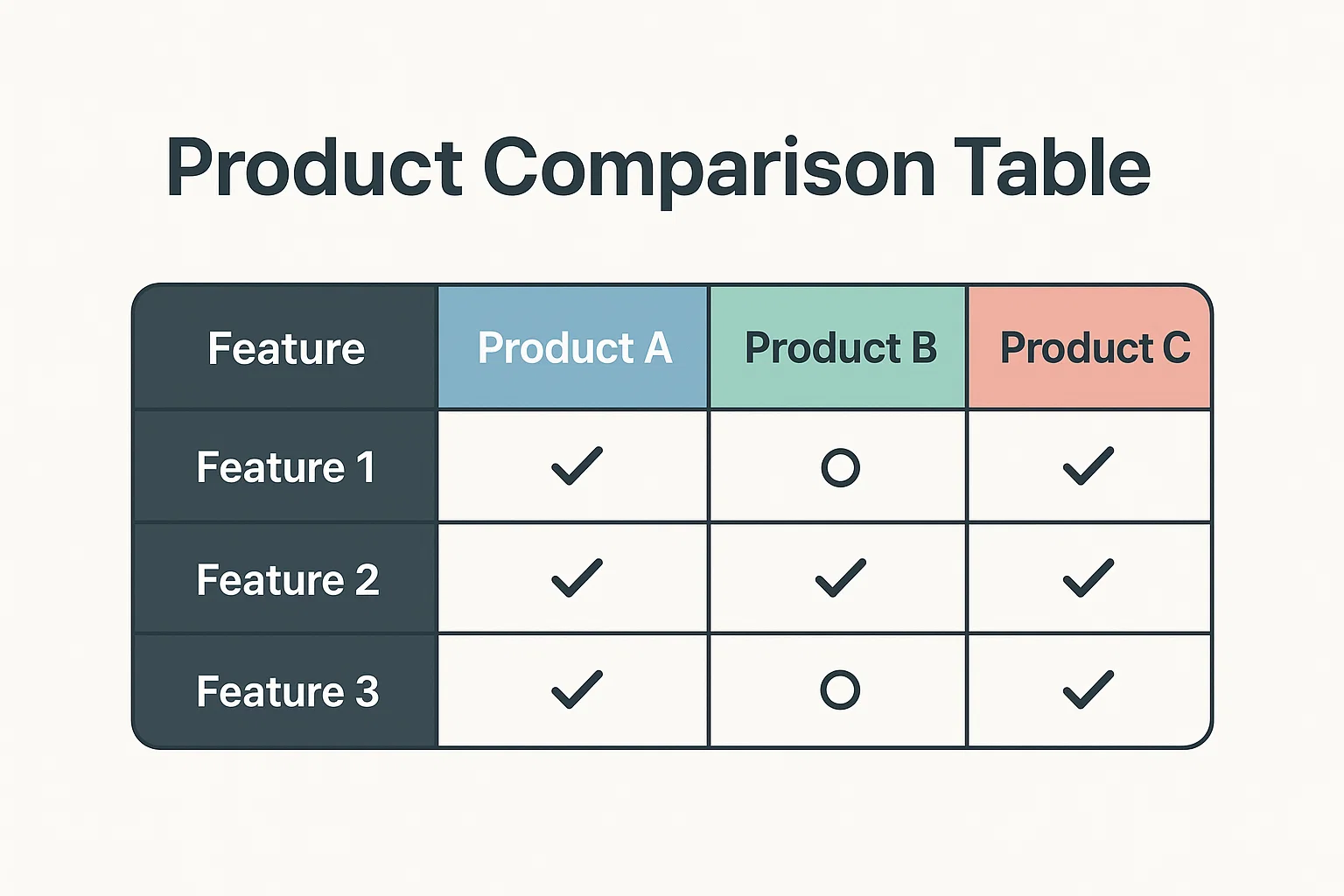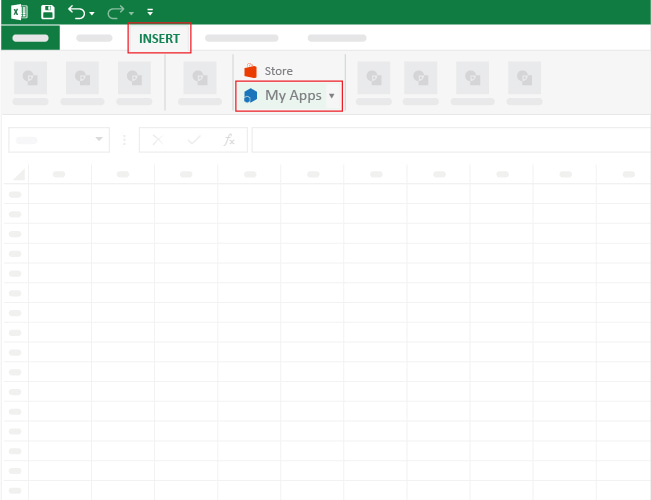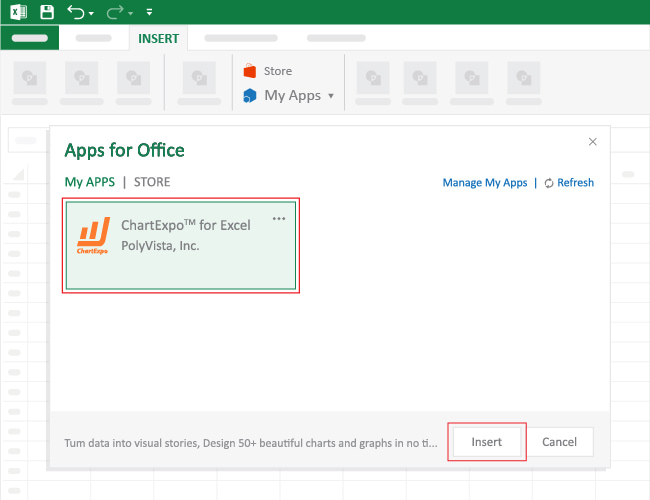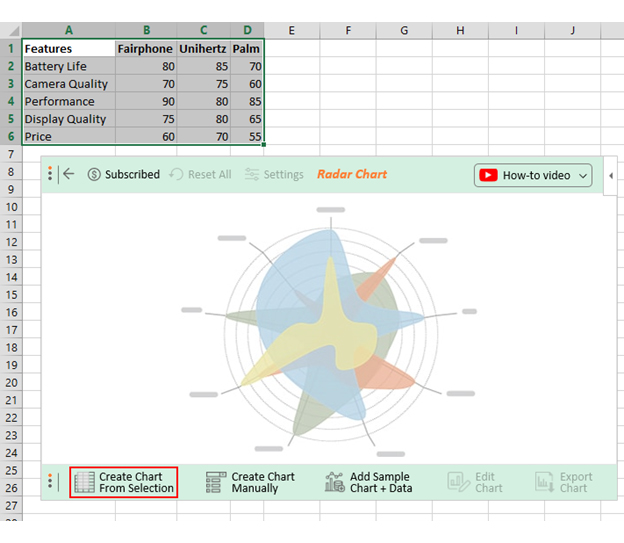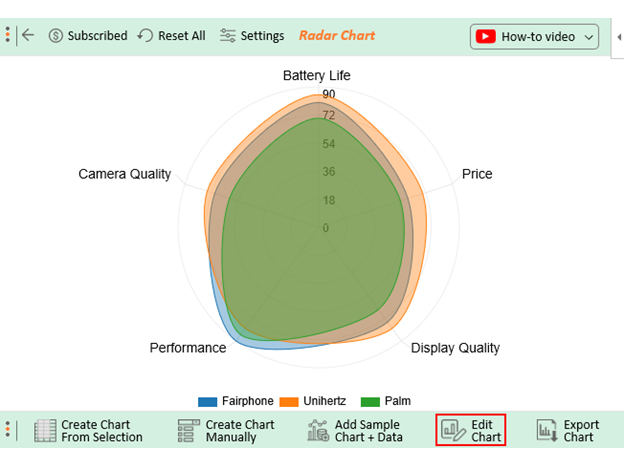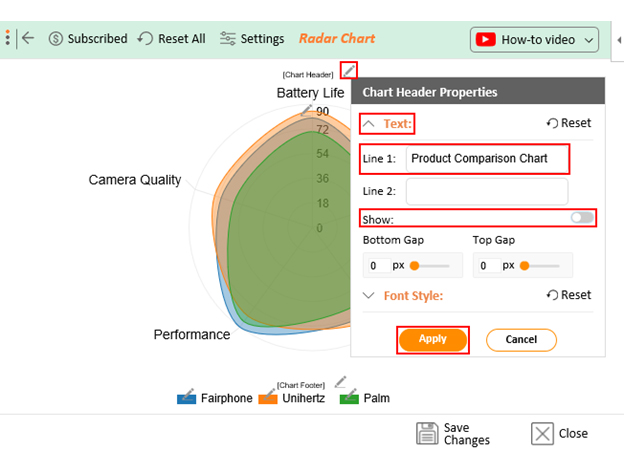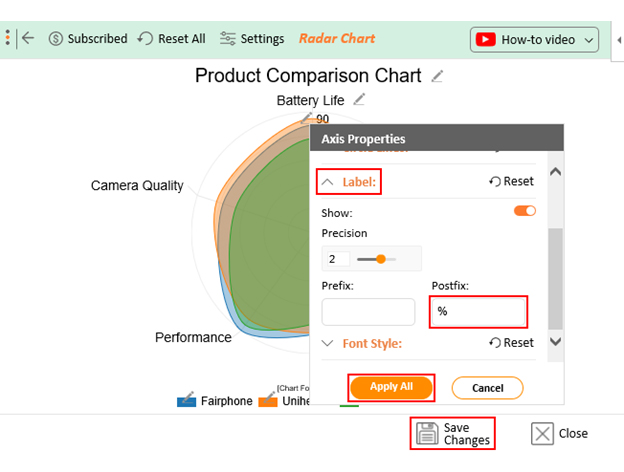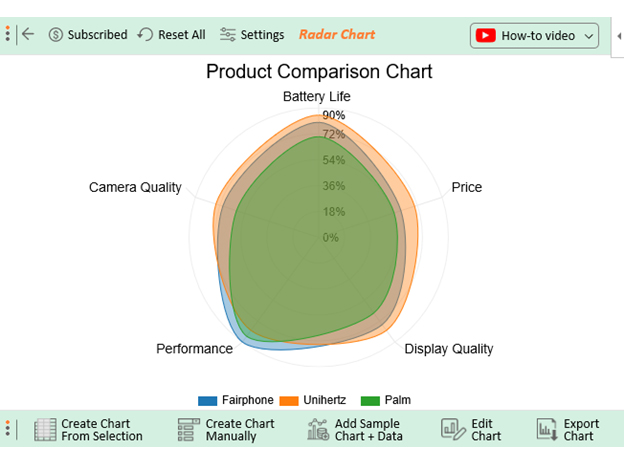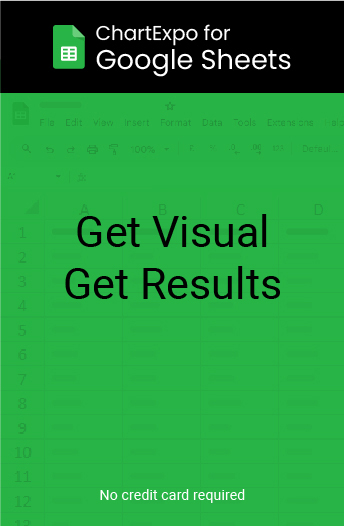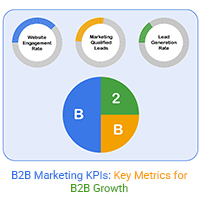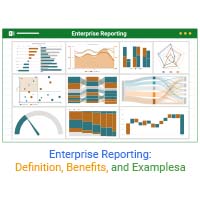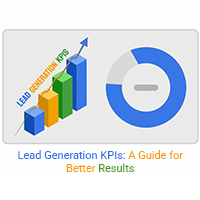Shoppers often spend hours comparing products before purchasing. A well-designed chart, such as a Scatter chart, condenses all critical details into a single view, eliminating the need for tedious research. Businesses also benefit by reducing customer support queries about product differences.
Categories