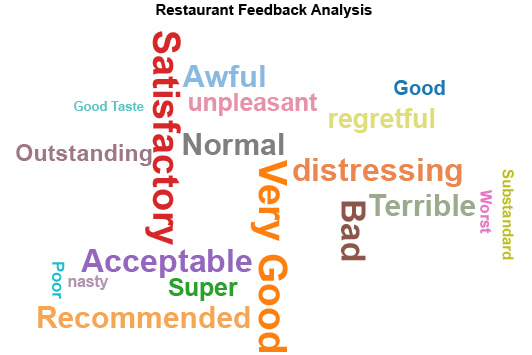Word Cloud
Words in Clouds to Improve Decision-Making
We think of clouds as opaque, nebulous and shapeless things. The Word Cloud is none of these things.
It provides clarity and understanding to ambiguous, unstructured data, giving you clear insight into the most important sentiments, topics, words, etc.
Experience the difference Word Clouds can make for your text-based data.
What Are Word Clouds?
Word Clouds have become a popular way of displaying the most common words and phrases occurring in large volumes of text.
It’s an exceptionally straightforward data visualization model to use. The bigger the word in the cloud, the more times it appears. You can quickly see the most popular sentiments, responses, keywords and more.
Learn how these word collages work and how to use them with your own text data.
A Brief History of Word Clouds
Word Clouds have become one of the most popular chart types in recent years. There are almost as many Word Cloud generator Google searches as people looking for bar charts or line graphs.
So, when exactly did this word collage craze start and who is responsible for its popularity?
According to some diligent research behind the book Introduction to Text Visualization, the origin of Word Clouds dates back to 1976.
A study was done where participants named landmarks in Paris, France. The results were shown on a map and the names of landmarks with the most responses were printed in the largest size.
It’s an early example of a Word Cloud, but it doesn’t quite explain why they’ve suddenly become so prevalent.
To explain this, we must turn our attention to Flickr, the photo-sharing website. They began using interactive Word Clouds called ‘tag clouds’ to help users find content related to popular topics.
The engaging nature of Word Clouds, from the colors to how they display text, made them an instant success in the share-everything social media landscape.
Content has exploded in the last 20+ years, meaning text data has also. This trend supports the rise of Word Clouds as an effective means to dissect and understand large volumes of written responses, sentiments and other text.
What Is a Word Cloud?
Word Clouds (also known as tag clouds, word maps and text clouds) are valuable visualization tools when it comes to understanding unstructured text data.
While bar and line graphs excel at numerical data, they don’t work well with displaying purely textual information. Thus, you use a Word Cloud.
A Word Cloud is very simple to explain. It is a cluster of words that relate to the text data you’re analyzing. The bigger and bolder a word appears, the more prevalent it occurs in the text.
It’s an effective way of visualizing this data and providing valuable insights at a glance. When you look at a Word Cloud, you can instantly recognize the most common and important words.
For instance, if you were to take a Harry Potter book and visualize the raw text using a Word Cloud, things like “Harry,” “wizard” and “Hogwarts” would be some of the biggest items in the cluster.
Aside from using it to see the most critical elements in a book, you can also apply it to survey responses, employee feedback, search keywords and more.
It’s worth noting that Word Clouds often show text horizontally and vertically. There isn’t any meaning behind this. It is only done so you can include more text items in the visualization.
Word Cloud Examples
There are many applications of Word Clouds for businesses. To help demonstrate the versatility of this visualization and how you might apply it to your own analysis and research, let’s look at some different examples.
Word Cloud Example 1: George is a digital marketer in charge of driving more traffic to his clients’ websites. He knows search engine optimization (SEO) is crucial in generating site visits through search engines.
SEO relies on targeting popular search terms people use to find different businesses.
George uses keyword Word Clouds for his various clients to help identify the most popular searches to target. The larger the words appear in his cluster, the more valuable they are because a higher volume of people are using these terms in their searches.
Even when George is unfamiliar with a client’s industry, the Word Cloud graphic enables him to understand how and what people search, giving him the edge he needs to optimize for these terms and drive more traffic through Google, Bing, etc.
Word Cloud Example 2: Sarah is the head of patient experience for a major metropolitan hospital. She creates a survey asking visitors to share their favorite and least favorite things about their stay.
These open-ended survey questions allow people to share specific experiences, giving Sarah a wealth of intel. However, they also create a lot of stuff Sarah has to read. To simplify the process, Sarah enters all of the raw text into a Word Cloud.
Through her Word Cloud Survey analysis, she can pick out the most popular details that people share, whether good or bad, and begin improving the patient experience.
Word Cloud Example 3: Carlos is the head of HR for a large enterprise experiencing a dramatic spike in people leaving the company for other jobs.
Concerned that there may be an issue behind this shift in retention, Carlos creates an employee survey form. He wants to know if there are real issues behind workers leaving or if other organizations are actively poaching these individuals.
Because it is such a large company, Carlos receives thousands of completed surveys. It’s far too much text for him to read each one individually.
Using a Word Cloud, Carlos can spot common threads in the survey responses that show what employees like and don’t like about working for the company.
How to Read a Word Cloud
Word Clouds are one of the simplest data visualizations to read and use. When you look at the jumble of different words and colors, you want to look for the most prominent pieces.
The larger a word appears in the cluster, the more times it occurs in the text you’re analyzing. So, if you’re looking at product reviews for a carving knife and the biggest words are “durable” and “sharp,” you know these are the two qualities customers recognize the most.
When you make a word collage for sentiment analysis, you might use different colors to represent negative and positive attitudes in the same chart.
This method allows you to identify the best and worst feelings in the dataset swiftly and efficiently. The most prominent green items represent your most popular positive sentiments, while red text showcases negative attitudes.
After starting with the largest text objects, you can then work your way through the other sizable details.
In most cases, you can ignore the smallest words because these entries are only mentioned a few times compared to the rest. They may even appear just once, depending on your text sample size.
That said, if you’re analyzing survey data, reviews, or other sentiment details, you should make a thorough scan of these items. There could be issues that, while rare, are serious enough to warrant attention.
For instance, in product reviews, words like “defective” or “dangerous” should pull your attention, even if just one or two people have these experiences.
You don’t want to risk anyone getting hurt or injured due to these issues, even a single individual.

What Is a Word Cloud Used for?
The applications for Word Cloud creation are numerous. They support comparison analysis of unstructured text sentiments in surveys or questionnaires.
Word Clouds are also superb at helping marketers identify the most popular search terms and keywords.
Whenever you need to quickly analyze large volumes of text to find the most common elements, Word Clouds are a go-to option.
When You Need To Make Quick Sense of Unstructured Data
The most obvious time to use a Word Cloud is when you have an extensive sample of unstructured text data you want to analyze.
While there are hundreds of charts for visualizing numerical data, the list of visualization options for text is notably slim.
There are multiple reasons why Word Clouds excel at displaying text data in a way that strengthens and even accelerates your understanding of the information.
Simplicity: Charts are most effective when they display complex data in a simple, straightforward format. Word Clouds are one of the simplest visualization options for displaying and understanding text data, even large volumes of it.
Summarize: Part of Word Cloud’s winning simplicity has to do with its ability to summarize large volumes of text. It boils down to thousands of pages and gives you the most popular themes and items. These words help you understand texts, survey responses, etc., without spending hours or even days reading every detail.
Fast: By effectively summarizing text data, Word Clouds enable viewers to see the most critical elements in their unstructured data. This leads to quick insights and immediate value. It takes only a few moments to start making actionable discoveries.
Engaging: The recent popularity of Word Clouds isn’t just happenstance. A major reason behind its rise in usage is how engaging the visualization is. With different colors and a collage of vertical and horizontal text, the Word Cloud draws eyes and keeps them engaged.
Sentiment and Survey Word Cloud Analysis
Businesses have to keep their ear to the ground regarding what their customers are saying, thinking, and feeling.
Ignoring customer sentiments or feedback gives these individuals the sense that their voice isn’t heard or respected. It’s a guaranteed way to drive business straight into the arms of your competitors!
The problem with listening to customers is that you can quickly end up with pages upon pages of feedback through surveys, product reviews, social media comments, etc.
It’s impossible for major brands and corporations to effectively read every single response while also analyzing the big picture of these sentiments.
Word Clouds offer an effective data visualization tool for distilling huge volumes of survey responses or written sentiments down to the most core parts.
You don’t have to interact with every response to understand the most common themes. This high-level view lets you get the big picture and address the most common concerns or issues.
That said, be careful of ignoring severe items just because they aren’t commonly cited. For instance, if 10 out of 1,000 people use the words “caught fire” in their reviews, it’s still crucially important because of the context.
To avoid missing any details, you should thoroughly analyze each word available in your Word Cloud. This is still much faster than reading individual responses and tabulating them together.
Creating a Keyword Cloud for Content and SEO
‘Content is king’ is a catchphrase that digital marketers hang their hats on.
If you aren’t producing content to draw traffic, engage audiences and build thought leadership and trust, you’re going to lose to competitors that are.
However, content alone isn’t enough. You can’t just produce anything and expect results. You need to cater what you produce to match the things audiences actually search and want to learn or engage with.
This is where keyword data becomes useful. You can investigate which search words users rely on most to find businesses like yours through Google, Bing, etc.
Using this knowledge, you can craft content specifically to highlight these terms. Not only does this help your pages rank higher on search results pages, but it also improves the engagement of your pages and the overall site experience.
Word Clouds are perfect for keyword analysis and finding new search terms to target. You can enter tons of text data and find the most popular items.
Typically, how a person writes on social media or feedback forms correlates to how and what they search. So, you can really use any relevant texts to discover new content topics and specific keywords to utilize.
The most prominent objects in the Word Cloud demonstrate the most popular topics from your target audience. You can target these words directly in your content or use them as a starting point in a keyword research tool.
Again, improved keyword targeting doesn’t just improve your search rankings. It helps you create better, more engaging content relevant to the audience’s current questions, concerns and interests.
Comparison Analysis of the Most and Least Significant Items
We’re all guilty of skimming text that we’re meant to read. We don’t do this out of lack of care or laziness. We do it because it is more efficient.
You don’t need to read every word on the page to understand the crucial details you need. Thus, we scan the text to try and extract quick snippets to capture the big picture ideas of the writing.
Word Clouds enable you to get the big picture with even less work. It takes only a few seconds to look at the text cluster and spot the most effective terms.
When you apply this text analysis to product reviews, customer feedback, community discussions, etc., you can quickly see the audience’s most (and least) favorite items.
Sometimes, Word Clouds can reveal unexpected details or things that test long-held beliefs or assumptions. For example, a car dealership looks at reviews regarding minivans to better understand what people care about most when shopping for these vehicles.
Their preconceived notion is that safety is at the top of the list. When the dealership looks at the results of their Word Cloud, this term is only a medium-sized detail.
The most popular and significant details actually pertain to car seat compatibility and no-touch entry. This discovery radically changes the dealership’s approach to marketing.
Spending more time analyzing Word Clouds and comparing the most and least significant items will expand your understanding of what the audience wants and cares about.

Advantages of Creating a Word Cloud
Word Clouds have had a meteoric rise in popularity. This is not by chance; these word clusters are highly effective visualization tools.
Text data is extremely challenging to work with because it’s unstructured. Word Clouds bring context and understanding into the equation. They resolve the ambiguity of text and put numbers behind qualitative measures.
Word Cloud images also make incredibly engaging reports and help audiences identify the most critical pieces of data instantly.
Discover all of the powerful benefits of the Word Cloud visualization.
Visual Analysis Trumps Raw Data Analysis Every Time
Any chart carries a special power. Visualizations have the ability to visually depict data that you’d otherwise have to read or work by hand.
Why does this matter? You may have heard the saying, ‘a picture is worth a thousand words.’ This is even more true of visualizations. You could argue that a chart is worth a thousand numbers!
One chart can tell the story of an entire spreadsheet of numbers. Or, in the case of Word Clouds, thousands of words of text.
Visualizations allow you to analyze datasets with your eyes, instead of just your brain. Seeing something is far more effective, like 60,000 times more.
Plus, you retain visual information longer and can recall it faster. These are valuable advantages in analysis and creating winning, data-driven strategies.
The Word Cloud visualization is particularly powerful in this respect. It can take thousands of words of text or more and show the terms that occur most frequently.
Instead of spending hours reading every text entry, you can use a Word Cloud to identify the most critical details in mere seconds.
You can’t beat that efficiency and time-saving value.
An Engaging Visualization for Survey Data and More
There are many circumstances where you need to present data findings to others, like stakeholders, managers or clients.
This creates a few inherent obstacles you need to overcome. For one, you need to develop the report itself, which should provide data conclusions in the clearest and most concise manner.
Remember, while you may be familiar with the data because you interact with it daily, other individuals aren’t so comfortable engaging with the information.
Having a clear and concise visualization better guarantees that these parties accurately understand the insights and intent of the particular Word Cloud graphic.
Secondly, you want your reports to be as engaging as they are helpful. If the visualization isn’t eye-catching, people may never interact with it at all.
Word Clouds are exceptionally engaging and draw the viewer’s attention with ease. This is because of the different colors in a Word Cloud, as well as the visualization’s structure.
In other words, there is a reason that Word Clouds became so popular in the last few years!
Plus, their versatility means you can use them for all types of data, from survey responses and product reviews to summarizing books or large documents.
Put Visual Context to Unstructured Data
By definition, unstructured information is harder to work with compared to numerical and other forms of data.
Many challenges appear as you try to understand large volumes of text data. Here are just some of the obstacles you’ll face:
Qualitative Data: The most obvious factor is that text data is purely qualitative. It’s hard to put concrete understanding behind things like thoughts, feelings, opinions, etc.
Similarly, you can’t run equations or crunch numbers when it comes to text-based data. You can’t even use a spreadsheet to organize it.
Volume: Text data adds up quickly. Imagine if you wanted to analyze a year’s worth of customer reviews or 10,000 open-ended survey questions. That’s a lot of stuff to dig through.
In many cases, it’s too much text to feasibly read through thoroughly enough to grasp the most significant concepts or sentiments.
Relevance: Remember Spark Notes from grade school? These helpful guides offer summarized versions of many popular novels. It’s a way to get to the most important parts of oversized and confusing texts.
Essentially, Spark Notes cut out all of the stuff you don’t really need to understand the story, leaving only the most relevant details. This is a common challenge regarding large volumes of text.
Word Clouds effectively solve all of these tools by boiling down large volumes of text and showing you the most common occurrences. It puts numbers behind the qualitative info by increasing the size of words that appear the most.
In turn, you get the most relevant details and don’t have to waste time with unimportant details.
Better Understand Your Customers, Employees and Business
The most essential pieces of text worth analyzing aren’t internal reports or emails. It’s feedback from employees, customers, etc.
These individuals have the most to say and the sentiments that matter most. After all, if your customers aren’t happy, your business will cease to make sales.
And, when employees aren’t happy, it can cost you lots of money in high turnover rates and permanently damage the customer experience through poor service.
As long as you’re consistently engaging customers and employees with surveys, questionnaires and other feedback requests, you have plenty of data and sentiments to visualize using the ChartExpo Word Cloud generator online.
Word Clouds enable you to extract the most vital details from large quantities of text. You can quickly develop a sense of what matters most to the relevant parties and cater your strategies and results accordingly.
Essentially, it’s about identifying positive opportunities you can capitalize on, while mitigating risks and fixing problems along the way.
For instance, let’s say you surveyed employees to better understand how to reduce turnover. If many employees report positively about company health insurance benefits, this is something you want to make sure all employees know about and highlight the perk when hiring new staff.
Conversely, if the majority of workers complain about scheduling, you know this is a problem that could be responsible for turning employees away.
Implementing new and more agreeable scheduling factors will improve retention rates and reduce turnover.
You can utilize the same type of Word Cloud analysis to find customer pain points, valuable gaps in the market and more.

How to Make a Word Cloud
There are many helpful and even free Word Cloud generators available online. However, many of these so-called “best” free Word Cloud generators have limitations that prevent you from analyzing large volumes of text.
ChartExpo removes these restrictions and enables you to make a word collage even with tremendous amounts of text data.
The data visualization software also includes many other chart and graph types for all your analysis needs.
Explore how easy it is to make Word Clouds and other visualizations with ChartExpo.
Start with a Clearly Defined Goal
Even though word bubble generators make it simple to create Word Clouds in Google Sheets, and Excel, you don’t want to waste time making these visualizations just for fun.
In other words, when you create Word Cloud visualizations, there should be a goal or reason behind the effort.
This is true of every chart you make. The visual analysis provides tangible value and understanding to your teams. However, that value must be relevant to your organizational goals and objectives.
Thus, you should have a specific reason for making a Word Cloud online, even before you touch your word collage generator.
Often, this will be in the form of a specific question you want to answer through designing a Word Cloud. For instance, you might ask: “Which product features are customers most interested in?”
Once you establish your goal, the rest of the process becomes much easier. You now have a clear idea of what data you need, which survey questions to ask, who to request feedback from, etc.
Setting a goal also ensures you aren’t distracted by less relevant details. It keeps your analysis tightly focused on the objective and doesn’t try to answer other questions at the same time.
It’s a good idea to record this goal and put it somewhere you can easily refer back to later. This will be helpful if you come back to the project after some time or when new people join.
There is no awkward adjustment period where you try and figure out the intention of the Word Cloud. With a defined goal, you immediately know what the purpose is and can get straight to work analyzing the results.
How to Make a Google Sheets Word Cloud
You can download the ChartExpo interactive Word Cloud generator as an add-on for Google Sheets. This is a preliminary step to using the Google Word Cloud generator.
To get started, open Google Sheets and click “Extensions” from the top toolbar. Next, you want to tap “Add-ons.” Since you don’t have ChartExpo yet, click “Get add-ons” to enter the Google Workspace Marketplace.
This site makes downloading ChartExpo easy. Just enter the data visualization tool’s name into the search bar and follow the instructions.
The next time you access the Google Sheets “Add-ons” menu, you’ll see ChartExpo listed. Clicking it will open the chart gallery.
To find the Word Cloud builder in ChartExpo, enter the visualization’s name into the search bar. This will filter out any of the other different chart types, leaving only the Word Cloud.
After selecting the Google Word Cloud, you must supply ChartExpo with your data. With your dataset right there, it’s easy to transfer values and details into the tool’s interface.
You can even click and drag to highlight which sections of your Google Sheets data you wish to use. This saves you a lot of time at this stage.
As soon as you get your data and chart type selected, you’re ready to create a word map. All that is left for you to do is hit “Create Chart.” The Google Word Cloud generator does the rest.
Your new Google Word Cloud appears instantly. You can make minor edits to the visualization, like changing colors or fonts.
Also, be sure to save your Word Cloud collage as either a PDF or image file. This makes it exceptionally easy to share your visualization with others.
Making an Excel Word Cloud
You can follow a similar process if you want to learn how to create Word Clouds from Excel data. The most significant deviation is how you install and begin using ChartExpo.
Obviously, you won’t find add-ins for Excel in the Google Workspace Marketplace. What you need is the Microsoft AppSource. You can find this site online very easily.
Accessing and opening ChartExpo in Excel is also a different process from the Google Sheets method. It will even differ depending on what version of the spreadsheet tool you use.
For instance, many users will find their Excel add-ins under the “Insert” menu in the top bar. However, Excel 2013 users need to look for the “My Apps” submenu, while other versions need to use “Add-ins.”
If you can’t find either choice under the “Insert” menu, check the “File” menu for the “Manage” option.
Wherever you find the Word Cloud app for Excel, you’ll want to open it and begin the chart creation process.
From this point, it is a very similar process compared to how to create a Word Cloud in Google Sheets using ChartExpo.
You select the Word Cloud from the visualization library, highlight your data, enter it into the ChartExpo interface, click the “Create Chart” and presto. You have a new Excel Word Cloud.
Don’t forget to download the Word Cloud by saving it as a PDF or image file. Having it saved allows you to insert your word cluster into emails, documents, presentations, reports and more.
Create an Analysis Plan for Your Word Cloud Data Visualization
Word Clouds offer a lot of valuable insights and understanding, particularly when analyzing large quantities of text data.
To ensure your valuable data discoveries don’t go to waste, it is recommended that you create an analysis plan.
This framework explains several key details, including:
- What was discovered as a result of analyzing your Word Cloud pictures?
- Why do these discoveries matter?
- What changes, if any, are necessary to respond to the latest data?
- Who is responsible for making these changes?
- Who else benefits from these discoveries and needs to see the Word Cloud?
- When should changes be made in response to the Word Cloud discoveries?
- How long before you test these changes or conduct another Word Cloud analysis?
If this seems like a lot of things to keep track of, imagine doing it without an analysis plan!
Essentially, this plan gives you a clear direction for how to use your Word Clouds, even down to who is responsible for changes and when they should occur.
So, if proper actions aren’t taken, there is someone to be held accountable and a deadline for the work to be done.
Without this plan, it’s easy to accidentally neglect your insights or fail to make any changes. You may decide on a decision and assume someone else will do the work. Or, another project may pop up and distract you from the analysis and from making the appropriate decisions.

Why ChartExpo Is the Best Word Cloud Generator
ChartExpo’s powerful data visualization software is more than an online Word Cloud generator. It is a complete chart maker with the potential to revolutionize how your team interacts with data.
What you get is the best data visualization tool for making professional charts in less time. There are no scripts, coding or confusing settings to navigate.
You can make Word Clouds and many different chart types in as little as three clicks of the mouse.
Find out the difference ChartExpo can make.
Three Easy Steps Is All It Takes to Create a Word Cloud
Creating custom Word Clouds and other visualizations should be as easy as possible. After all, the quicker you can convert your text data into this visual format, the faster you understand the information and can make strategic decisions.
Unfortunately, many free Word Cloud tools and chart makers implement confusing and often unnecessary steps to the process.
Not only do these obstacles make chart creation harder and take longer, but they also prevent some people from performing data visualization at all.
ChartExpo solves the perceived complexity of chart making and Word Cloud creation in a very simple way.
This data visualization software focuses solely on the two components of data visualization that matter: chart type and your data.
By eliminating every step besides these two, you can make professional charts in just three easy steps:
- Download the ChartExpo tool for Excel, Google Sheets, etc., and open it.
- Select a chart type from the many different visualizations ChartExpo offers.
- Highlight your data to tell ChartExpo what information you want to chart.
That’s the entire process. Once you select your data, you click one button to finalize your Word Cloud graph or any other chart type. You’re done, and the new visualization appears instantly.
You can effectively make high-quality charts and graphs in as little as three clicks. One click selects your chart type, another highlights your data, and the last finalizes your visualization.
You won’t find a more straightforward charting experience.
No Scripts or Confusion, just an Easy Word Cloud Generator
Do you know how to write or edit JavaScript? If the answer is no, you may have difficulty using many data visualization tools and word collage makers.
Even if you do have this particular skill set, or someone on your team does, these scripts are tedious to utilize. Even a pre-written, code-based Word Cloud template takes time to properly edit with your data.
If you make a mistake editing the script, you only add more time to the clock because you have to scan the code to find the error.
ChartExpo’s simplified charting tool eliminates this tedium. The data visualization tool automatically edits the charting script for you as you interact with the software.
You never even have to see a piece of coding or interact with it directly. Plus, the AI Word Cloud software never makes mistakes, meaning you always create error-free charts.
This speed and reliability is what your team needs and should expect from one of the best data visualization tools.
Struggling with scripts and coding is entirely unnecessary and wastes time that you should be spending on the analysis itself.
In other words, thanks to ChartExpo, you spend more time extracting actionable intelligence and insights and less time troubleshooting JavaScript codings and other confusing settings.
Empower Your Teams with the Data-Driven Mindset for Success
Aside from saving you time, automating the JavaScript portion of the process also has a transformative impact on your business’ culture.
With other data visualization tools, charting isn’t accessible because only individuals with coding expertise can effectively create advanced visualizations.
If you only have one or two people with this particular skill set, these individuals take on tremendous responsibility. Essentially, every advanced chart project has to pass through them.
Meanwhile, the rest of the team can only submit chart requests and sit on their hands until their visualization is eventually made.
In a Digital Age where value and strategy are driven through effective and timely analytics, this type of analysis logjam is damaging to your results and progress.
You want to foster an internal culture where charting is accessible by everyone, across all departments and teams.
When more people participate in visual analysis, data and insights become a common thread between all departments, encouraging conversations that break down walls between different teams and eliminate the risk of silos.
Data communication, collaboration, brainstorming and decision-making happen more naturally, creating the perfect environment for success in this information-driven age.
It’s all thanks to ChartExpo’s powerful data visualization tool.
Much More Than a Word Cloud Maker
It’s important to realize that ChartExpo is far more than a visualization tool to build a Word Cloud in less time.
ChartExpo is a huge visualization library with more than twice the chart types of big-name tools like Excel or Google Sheets.
There are different chart types for every form of analysis and any level of data complexity. You’ll never need another data visualization tool because ChartExpo has everything you need and more.
Specialized charts cover niche or industry-specific data challenges. For instance, the Quality Score Chart helps pay-per-click advertisers improve their strategies on Google Ads. A Customer Journey Map is perfect when you want to better understand how target audiences act leading up to making a purchase.
And, the Word Cloud graphic helps SEO and content experts, survey analysts and many other professionals.
The point is that ChartExpo serves anyone and everyone’s data visualization needs.
Moreover, ChartExpo’s expansive list of visualizations directly increases your insights and overall understanding of what’s happening between all those numbers and metrics.
Rarely is there only one chart to match your data. It’s more likely that multiple visualizations can effectively display your data.
Each one provides a new outlook on the data, giving a fresh perspective on the same information to further your understanding.
You’ll leave no stone unturned when you visually analyze data using more than one chart type. Since ChartExpo makes it so incredibly easy to create new chart types, this in-depth analysis won’t waste your limited time.
Blogs

How to Visualize Data with Word Cloud Maker? Complete Guide
Click to learn how to use a Word Cloud maker to create an interactive word cloud.? What is a Word Cloud Chart? Its pros & cons and how to create it?

How to Visualize Qualitative Data?
A complete Guide on Qualitative Data. What is Qualitative Data and How to Visualize Qualitative Data using best charts and techniques.
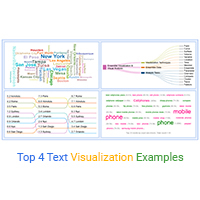
Top 4 Text Visualization Examples
Click to learn the best text visualization examples. Also, we’ll address the following question: What is text visualization?
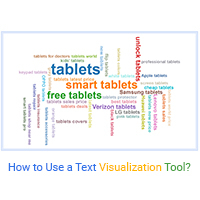
How to Use a Text Visualization Tool?
Click to learn how to use a text visualization tool during data analysis? Also, we’ll address the following question: what is visualizing text data?