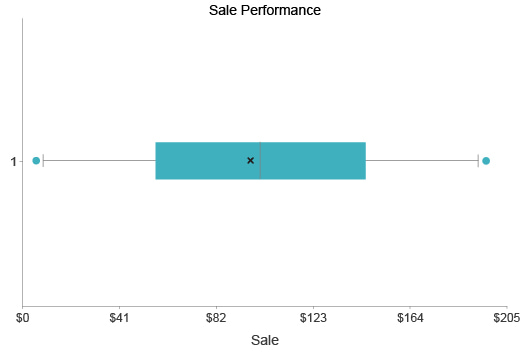Box and Whisker Plot
Visualize Multiple Data Distributions With One Compact Chart
Do you have lots of different datasets that you need to summarize and convey in a limited space? The answer is the box plot and whiskers chart.
Box plots offer the most compact way to display complex data distribution. ChartExpo allows you to create a box and whisker plot in Excel and Google Sheets in mere minutes. There’s no coding or advanced expertise needed.
Google Sheets
Microsoft Excel
Free 7-day trial (no purchase necessary). Pricing starts at $10 per month.
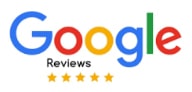 ChartExpo for Google Sheets is
ChartExpo for Google Sheets is used by 690,000+ users worldwide!
Click this link to watch a ChartExpo for
Google Sheets single-user installation video.
Click this link to watch a ChartExpo for
Google Sheets admin installation video.
Click this link to watch a ChartExpo
for Excel single-user installation video.
Click this link to watch a ChartExpo
for Excel admin installation video.
What Is a Box Plot and Whiskers?
The box and whisker diagram presents data distribution using a compact and straightforward design.
You can easily see the skewness of your distribution, detect insights, find the median of your data set and more.
The simple nature of the box plot makes it the perfect chart when space is limited. It’s also an excellent choice for conveying a visual summary of data to stakeholders or team members.
Learn everything you need to know about the box plot and whiskers chart.
Box Plot Definition
The box plot and whiskers diagram — other names include: box plot, box plot with outliers or box and whisker chart — is a visualization option for displaying distribution and variation in a set of data.
Since box plots depict distribution data, they share many similarities with histograms. The primary difference is that box plots offer a more condensed view of the data.
The box aspect of the chart shows 4 essential components of your distribution analysis:
- Median: This is the midpoint value in your data. It’s the exact middle.
- First Quartile: As the middle, your median shows the 50th percentile of the data. The first quartile shows the 25th percentile. It is the exact midpoint between your median and the lowest value.
- Third Quartile: This is the 75th marker in your dataset. It’s the middle between your median and the highest value in the set.
- Interquartile Range (IQR): What is the interquartile range? This range includes all of the values between your first and third quartiles.
Extending off the box plot are the whiskers, your minimum and maximums and any outliers.
- Whiskers: The whiskers in box plot design depict the range from your first quartile to your data minimum and the third quartile to the maximum.
- Maximum and minimum: It’s important to note that these are not your data’s highest and lowest values. Instead, you calculate your min and max with the following equations.
Maximum = Q3 value + (1.5 * IQR)
Minimum = Q1 value - (1.5 * IQR) - Outliers: Values that fall outside your box plot quartiles and minimum and maximum values are your box plot outliers.
The box plot commonly goes by the name of the box and whisker graph because of the unique shape of the diagram.
The IQR (consisting of your median, first quartile and third quartile values) appears as a square box at the center of the diagram.
Lines extend from either side of this box until reaching the minimum and maximum values. The length of these “whiskers” helps determine the skewness of your distribution. If the left whisker is significantly longer, you know your data is left-skewed.
Any points outside your minimum and maximum calculations are outliers. In a box plot and whiskers diagram, these outliers are usually denoted by small circles or points outside the whiskers.
Box plots with labels are highly effective because they make these critical values immediately apparent.
Box and Whisker Plot Examples
If you’re unfamiliar with the various components of the box plot and whisker diagram, looking at a box plot example can help you understand this chart and how it works.
This section will look at several sample datasets for box plots. This should help you in understanding box plots and how to calculate the various parts of the chart.
Keep in mind that box and whiskers plot calculators also exist, which can automatically provide you with these values.
Example 1 Dataset:
| 1 | 1 | 2 | 6 | 6 | 7 | 8 | 9 | 10 | 11 | 11 | 14 | 15 | 16 | 17 | 22 |
Median: Remember, the box plot median is the middle number in a data set. The two central values in this data set are 9 and 10. So, your median is 9.5.
1st Quartile: The even number of values means your 25th percentile figure is between two individual data points. The two values of your 25th percentile are 6 and 6. So, the 1st quartile is 6.
3rd Quartile: The third quartile falls between the values of 14 and 15 in this particular set of data. This makes your 3rd quartile value 14.5, an average of these two numbers.
Interquartile Range: With a 1st quartile of 6 and a 3rd quartile of 14.5, your interquartile range would be 8.5. The difference between the two values calculates as follows: 14.5 - 6 = 8.5. This is how to find IQR in your data.
Maximum: To recap, the calculation to find your maximum value is your 3rd quartile number, plus 1.5 times your IQR.
14.5 + (1.5 * 8.5) = 27.25
Minimum: Here’s the equation for the minimum of this data set:
6 - (1.5 * 8.5) = -6.75
All of the data points are within the minimum and maximum values, showcasing an even distribution of data.
Example 2 Dataset:
Let’s add some real-world practicality to our box and whisker plot examples. In this case, our dataset shows test scores from Mr. Miller’s 8th-Grade Grammar Test.
| 11 | 23 | 34 | 40 | 49 | 51 | 66 | 66 | 67 | 68 | 69 | 69 |
| 70 | 70 | 70 | 71 | 71 | 76 | 76 | 76 | 81 | 88 | 97 | 99 |
Median: 69.5
1st Quartile: 58.5
3rd Quartile: 76
IQR: 76 - 58.5 = 17.5
Maximum: 76 + (1.5 * 17.5) = 102.25
Minimum: 58.5 - (1.5 * 17.5) = 32.25
When you look at this data with the naked eye, you see that only 4/24 people scored above an 80%. Meanwhile, 12/14 scored below 70%.
At first glance, you may assume that the test was too hard because more than half the class recorded a below-passing score.
Yet, if you plot this data using the box and whisker diagram, you see that the scores actually skew slightly to the passing side of the grade scale. With the box plot design, the very low grades remain outliers.
History of the Box and Whisker Plot
American statistician John Wilder Tukey first introduced the box and whisker plot in 1970. He would later publish the chart and his findings in a book titled: “Exploratory Data Analysis.” This 1977 book helped expand the reach of box plots in the world of data and statistics.
Many statisticians applauded the box plot as a convenient way to summarize and condense data distribution.
While Tukey gets the nod for developing the box and whisker plot, a lot of the groundwork for his work started with Mary Eleanor Spear 20 years earlier.
Spear’s work on the range-bar method was fundamental to Tukey’s box and whisker plot. She published the range-bar process in the 1952 “Charting Statistics” and in “Practical Charting Technique” (1969).
The other significant factor in the success and use of the box and whisker plot was the rise of computers.
Tukey’s original box and whisker plots were hand-drawn, like all charts at the time. This approach wasn’t very efficient and asked a lot of the chart creator.
Computers lifted these constraints and allowed box and whisker plots to become more complex. Newer variations of the box plot began appearing to display even more complex data in a compact chart.
Now, the box plot continues to act as a convenient way to visualize data distribution without needing a large or overwhelming chart.
What’s the Difference Between Box Plots and Histograms?
Histograms and box plots both help users display and understand data distribution. However, they are two dramatically different approaches to fulfilling this purpose.
Thus, they each have notable advantages and disadvantages. Understanding these strengths and weaknesses will help you decide when to use box plots versus histograms.
What is a histogram? A histogram looks similar to a bar chart. Each bar represents a range of values or categories. The height of the bars showcases the frequency of these values in the dataset. This is how histograms show distribution.
Histograms work best if you intend to look at the distribution of a single dataset with a manageable range. They show data distribution in far more detail than box plots.
So, why use a box and whisker chart?
The benefit of a box plot is its size. It displays data distribution in a compact, condensed format. This size allows you to compare multiple distributions side-by-side.
The larger scale of a histogram makes it difficult to draw these comparisons. You may be able to squeeze two histograms onto a single page of a report, but any more and it becomes too overwhelming.
Meanwhile, you could make side-by-side box plots to easily compare distributions of several datasets.
For instance, a software provider may have a histogram showing the distribution of ages of their users for the year. They may want to compare this to data from the past 10 years to see how the audience has changed.
Comparing 10 separate histograms would be a nightmare. On the other hand, comparing box plots is very easy. These charts make it incredibly simple to pack all of this data into one place and allow this analysis to occur.

How to Make a Box Plot with Whiskers?
Box plots are powerful visualizations because they condense and display data in more meaningful ways.
You don’t want to sacrifice the efficiency of box plots by using clunky charting tools. These tools slow down chart creation with unnecessary steps.
This is why you need a better data visualization tool — ChartExpo.
ChartExpo offers a more convenient charting system. It includes more features and options than Microsoft Excel, Google Sheets and other popular tools.
See how easy it is to make box plots with ChartExpo.
Ask the Right Question(s) for Your Box Plot Analysis
The process to create a box and whisker plot starts before you begin inputting any data to build the actual chart.
It starts with a question or purpose for the chart. Without this, there’s no intention or goal behind your visualization efforts.
This purpose may be as simple as staying on top of your distribution data or detecting outliers across your datasets.
Alternatively, you may have a direct question in mind. Answering this query will provide valuable intelligence that you can use to improve your strategies.
For example, you may ask, “Does my sales data for the year have an even or skewed distribution?” This may help you determine whether sales were higher at certain times of the year.
With this purpose, you know what data to gather and how to analyze a box plot to acquire the right information and insights.
It ensures that every chart you make and analysis you perform is meaningful and organized. You don’t want to needlessly waste time and resources creating charts or gathering data that doesn’t support your goals or interests.
Knowing what questions to ask may require some collective brainstorming. You may not understand what distribution questions to ask, but someone in your team may. Don’t forget to include multiple parties in analysis-related planning!
Gathering the Correct Data for Your Box and Whisker Plot
Whatever the goal or purpose of your chart, keep it in the front of your mind. It will guide you through the data collection process and tell you what information to gather.
Again, you don’t want to gather data that isn’t relevant to this purpose because it wastes resources and precious time.
One of the unique advantages of the box plot’s compact design is comparing multiple datasets in one place. You can easily put 2 or more box plots next to one another to draw comparisons.
However, there are a few minor obstacles to consider when comparing results from various datasets.
The main concern is you need to normalize each dataset to follow the same universal structure.
For example, say you are comparing several box plot distributions for marketing budget spending across several different teams. Since this is an international business, groups may be tracking their budget using different currencies.
To draw the most accurate comparisons, you’d need to choose one currency unit and convert any values that don’t conform.
You also want to be careful of errors, differing metric names and other discrepancies between each data set.
With your goal and collected data in hand, it’s time to learn how to create a box plot using ChartExpo.
How to Make a Box and Whisker Plot in Excel?
Excel is a universally popular data tool. Despite this popularity, it has some glaring issues that interfere with effective data analysis. The main problem with Excel is its lack of charting options.
While there is an Excel box plot, it isn’t as efficient as ChartExpo. ChartExpo’s data visualization software requires no technical skills, offers more charting options and creates high-quality visualizations in mere minutes.
When it comes to making a box and whisker plot in Excel, the most significant benefit of ChartExpo over Excel is the ability to add more box plots to your visualization.
The team behind ChartExpo knows that drawing comparisons between different datasets is a huge advantage of box plots over histograms. Thus, this box plot creator makes adding multiple box whisker plots to the same visualization extremely easy and straightforward.
To get started with ChartExpo for Excel, you’ll need to download it from the Microsoft App Source. After downloading, the tool will be available the next time you open Excel.
When you open ChartExpo, the tool appears along the side of your screen to avoid obscuring your dataset. You’ll first see the top level of ChartExpo’s library of visualization options.
To find the box pot, you can enter it by name into the search bar. Alternatively, you can scroll through the available options until you find it.
The second method is good if it’s your first time using ChartExpo. You’ll familiarize yourself with the new charting options available.
After selecting the box plot, the rest of the process is a simple matter of inputting your data into the tool and clicking the “Create Chart” button.
Different charts and graphs you make with ChartExpo appear as images, making it easy to save and use elsewhere.
How to Make a Box Plot in Google Sheets?
ChartExpo is also available as an add-on for Google Sheets users. How to make a box plot in Excel is very similar to using ChartExpo’s Google Sheets box and whisker maker.
You’ll start by downloading ChartExpo from the Google Workspace Marketplace. You can find this add-on and extension marketplace by clicking “Extensions” in Google Sheets. Next, mouse over to “Add-ons” and click “Get add-ons.”
The ChartExpo box plot generator will now appear in your “Add-ons” menu. Opening it will show you the same chart gallery as in Excel. You’ll have new, specialized charting options that you didn’t have before.
Type “box plot” into the search bar to locate this chart. Then, you can start making a box plot by inputting your data. If you want to add additional box plots, you can add more data into the appropriate fields.
Once you’re satisfied with the data you’ve entered, one final click on the “Create Chart” button will finalize your box plot in Google Sheets. It will appear alongside your dataset.
You can make minor edits to this chart, like changing colors or adding box and whisker plot labels. These box plot labels help explain to audiences what the chart is showing.
Similar to Excel, the Google Sheets box plot is an image that you can copy or save to export and use elsewhere.

How to Read a Box and Whisker Plot?
The box and whisker plot consists of several components critical to understanding your distribution. This includes the median, interquartile range (IQR), skewness of the distribution and more.
Reading box plots allows you to identify these essential values and better understand your data.
The longer you view and analyze your box and whisker charts, the more you can learn and compare distributions.
Learn how to use a box plot and read this chart.
Find the Median of the Dataset
The first step of how to read box plot charts is to identify the median of the dataset. This is the exact middle value — not to be confused with an average or the difference between your smallest and largest number.
For example, say the following series of numbers is your data set: 1, 2, 3, 4, 5.
The median would be 3 because it is the middle number. In this example, it’s incredibly easy to identify your median. However, it’s much harder when your datasets contain thousands of values.
First, you have to order your data correctly. If you’re doing this by hand, it may take considerable time. Luckily, ChartExpo’s box plot maker will automatically find your median for you when it displays the data. You don’t have to input these values yourself.
In a box plot graph, the median appears inside your interquartile range (IQR), designated by a square space near the middle of the chart (hence the name “box plot”).
That said, the median won’t always appear at the true center of the chart. If you have a right or left-skewed box plot, your IQR and median will be off-centered in the chart. The median may not even appear at the center of your IQR!
Knowing how to find the median in a box plot is helpful because it provides a central value that isn’t impacted by outliers or heavy skew the way an average might be.
How to Find the IQR?
After the median, the next objective of how to read a box plot is identifying your upper and lower quartiles, or the IQR.
IQR stands for interquartile range, or “the middle fifty” of your data. If you think of the median as the value in the middle of your data, the IQR represents the values ranging from the start of the first quarter to the third.
People refer to the IQR as the middle fifty because it is the data from the 25th percentile to the 75th. In this respect, the IQR represents the center of your distribution.
Once you have your median, knowing how to find the interquartile range in your data is a matter of repeating that process two more times.
This time you’re looking for the midpoint between your median and the first data point to find the lower box and whisker plot quartile (25th percentile).
You’ll then do the same between the median and the last number in your dataset to discover the third quartile (75th percentile).
The IQR has the same advantage as your median. When your data is skewed or has many outliers, you can’t rely on averages or differences between values. This interquartile box plot range shows variance with greater accuracy.
Since the IQR is a range, instead of a single value like the median, it shows the meat of your distribution in greater detail.
Interpreting Box Plots Skewness and Finding Outliers
By identifying your box plot IQR and median, you have the box plot part of the diagram. Now, it is time to draw box plot whiskers and determine the skewness of the distribution and if there are any outliers.
The whiskers in this visualization show the minimum and maximum values in the distribution. It’s critical to note that the min and max are not necessarily the smallest and largest values in your dataset.
You may have box and whisker plot outliers outside of these values. For this reason, these min and max values are also known as extreme low and extreme high.
To calculate these values, start by taking your first quartile value and subtracting 1.5 times your IQR. This will give you the extreme low (or minimum). Next, add 1.5 times your IQR to the third quartile number. This will show you the maximum.
You can also use a box plot calculator to speed up this step. Many box and whisker plot makers include this tool to show how to find the range of a box plot.
When you have these two values, you have the full scale of your box and whiskers chart. This will help you with your box plot interpretation and how to see the skewness of your distribution.
Skewness is shown when one whisker is dramatically shorter than the other. This tells you that one of your extremes (minimum or maximum) is much closer to being in the interquartile range than the other. This occurs when the distribution is skewed to the left or right.
If your whiskers are equal or near-equal length and your box plot is in the center of the diagram, you have an even or perfect distribution.
Outliers in box plots will appear outside of your whiskers. These are the values that don’t fit between your extreme high or extreme low. The distance between a box and whisker outlier and your maximum or minimum values expresses how outlying the data is in comparison.
Create a Plan for Your Box Plot Insights
After analyzing your box plot and whisker diagram, you need to review your findings and take action on your insights.
The last thing you want to do is take the time to create a box plot, analyze it and then neglect to make any use of your discoveries.
To avoid this potential mistake, it’s a good strategy to have a plan for your box whisker plot insights. This plan will detail your discoveries and what changes (if any) you need to make.
When changes need to be made, the plan should also designate a person or people responsible for the work. This ensures that someone is accountable for the necessary actions. If none of the changes appear, you know who to talk to and find out why.
On a similar note, your post-analysis plan should also have a set deadline for these changes. You’ll want to choose a second date to review the changes and check how the edits positively or negatively impact results.
Remember, you don’t want to automatically assume that these changes are improvements. You may misinterpret the box plot data and make a wrong decision on how to act.
You always want to review your insights and changes at a later date.

What Is a Box Plot Used for?
There are several advantages to using a box plot to visualize data distribution. It is easily the most concise visual summary of data, even more than histograms.
There is no better visualization than the box plot if you’re working with lots of data. It works when you need to convey these results and only have a little space to use.
Thus, they are popular visualization tools to include in reports and presentations. It’s an easy chart type to find similarities, differences, outliers and other insights.
Explore all of the ways that the box and whisker plot can help you understand and manage your data.
Convey Data in a Compact Form when Space Is Limited
Histograms are better chart options to display data distribution — even better than box plots. The primary difference is that you can see the modality of the distribution (number of valleys or peaks).
However, histograms take up a lot of space. In reporting or data presentations, this limits your ability to explain the chart or include other visualizations that add meaning.
Two problems occur as a result:
- Audiences have to flip between multiple pages or tabs in the report to compare the histogram to other findings.
- You try to squeeze too much information alongside the histogram that it becomes too hard to read or ascertain any meaning from.
Both of these issues interfere with the audience’s ability to understand the information and reach the proper conclusions.
This is where box plots come in handy.
Box plots and whiskers show much of the same data but in a more compact form. While you lose some detail, it requires little space to display. So, the box plot is easy to fit into busy reports or presentations.
You could place several box plots next to one another to take up the same amount of space as one histogram. This saves you from having to add pages or tabs when reporting the data to others.
Summarize Data Distribution
Essentially, the purpose of the box plot diagram is to summarize data distribution. While you lose some clarity and detail when opting for the box plot over a traditional histogram, it doesn’t always matter.
Sometimes, you just want a high-level view of the data that you can understand at a glance. That’s what you get with the box plot.
It’s like the film adaptation of your favorite book. Does it leave out certain details compared to the book? Yes. Do you still get a complete understanding of the story? Also, yes.
You can still access many of the crucial parts of your data distribution, including outliers, IQR, skewness and more.
When you need to assess the distribution in a dataset quickly, the condensed view of the box plot may work best. There is less “stuff” happening in the chart, meaning it’s easier and faster to dig into the values and details you need most.
With a high-level view of distribution, you can analyze more groups or datasets in less time. You can quickly scan a large volume of data using box plots. If you spot an outlier, odd skew or other curiosity, then you can use a histogram to take a closer look.
Draw Comparisons across Multiple Datasets
The other significant advantage of using a box plot and whisker chart, even over histograms, is the ability to draw comparisons across multiple groups or datasets. You can line up several box plots to gain a complete overview of your data distribution.
This high-level perspective is perfect for monitoring your data. You don’t have to zoom into every distribution curve. Instead, you can view your box plots and quickly identify which datasets require further investigating.
For example, a software company offers 12 distinct applications for users to download. They want to visualize and compare the distribution of downloads for each product.
A comparative box plot is the only chart type that makes sense for this analysis project. Otherwise, the company would have to compile a report of 12 different histograms. That’s not a very concise way to convey the information.
Plus, the histograms’ detailed view isn’t very helpful in this scenario. The software provider doesn’t need a close-up view of each distribution to answer their analysis question. They just need an overview where comparisons can be made easily.
As the company is comparing box and whisker plots, they’ll notice trends or interesting similarities between different software downloads. Histograms can zoom in closer to investigate these occurrences.
Again, this highlights the value of having a compact chart type. You don’t always need to see all the details to make sense or draw comparisons!
Detecting Outliers in Your Data
Outliers are peculiar matters in data analysis. They present several challenges to data users:
The first hurdle is that detecting outliers isn’t always easy, especially when they are just outside the range of a box and whisker plot.
Until you calculate your min and max values (or use a box and whisker plot calculator), it’s not immediately clear what qualifies as an outlier.
The box plot’s design makes outlier detection very straightforward. As soon as you look at the box and whisker diagram, you know how many outliers there are and their values.
After detecting these outliers, you want to look closer at the data to answer two critical questions:
- What is the cause behind the outlier?
- Is the outlier significant?
These questions carry some additional considerations. Sometimes, you can look into your dataset and immediately identify the cause and significance of an outlier.
For example, a large department store analyzes its sales data distribution for the year. They notice that one time during the year, the store made only $33.87, when typically revenue is well over $2,000.
Looking into the data, they see the store closed immediately after opening due to a local emergency. It did not reopen until the next day, resulting in minimal sales.
While it’s good to understand this outlier, it isn’t very significant because it’s unrepeatable and uncontrolled.
Let’s say this outlier was on the other end of the distribution. The store made $12,394.53 one day — well above the normal distribution of sales and outside the extreme high.
The store manager looks closer and discovers that there was an event across the street, creating a high influx of store traffic and more sales.
This outlier is controllable and repeatable. The store may want to work with the company behind the event or hold one of their own to recreate this massive sales spike.
Thanks to the box plot, you’ll detect outliers in mere minutes, saving all your time and resources for determining the cause and significance of these anomalous events.

ChartExpo — the #1 Box and Whisker Plot Creator
It’s hard to argue with ChartExpo being the #1 box and whisker plot generator. The tool is easier to use than other visualization software options. It enables you to make charts in only 3 easy steps.
ChartExpo includes a vast gallery of charting options to fit all of your needs. There are charts for all types of data, even beyond box plots.
With so many different chart types, you can analyze your data from more angles. You’ll routinely extract deeper and more valuable insights.
Experience everything ChartExpo has to offer.
The Easiest Path to Creating Charts; It Takes Only 3 Steps
In a world where data moves quickly and users need to stay one step ahead, you need fast charting results.
Unfortunately, the charting process can quickly become tedious and painstaking, especially when using the wrong data visualization software.
ChartExpo removes much of this tedium by distilling the entire charting process down to its most basic components: chart type and data.
This simplistic approach to creating professional charts requires only 3 steps.
- Choose a chart type from the many options included with ChartExpo.
- Select the data from your spreadsheet by entering the cell IDs and rages.
- Click “Create Chart.”
While ChartExpo’s data visualization tool is simple, don’t mistake this for rudimentary or basic. When you solve a complex problem, like charting, with a simple solution, like ChartExpo, the results are incredibly powerful.
Fixing a complicated issue with a complex solution just doesn’t work.
With ChartExpo, there are no headaches or unnecessary hurdles. You can make beautiful, professional charts in just minutes.
This speed enables you to turn raw data into actionable intelligence faster than other teams and competitors. When agility is critical to your success, ChartExpo is the only solution that works.
A Code-Free Way to Make Box Plots and Other Chart Types
If you look at other explanations of how to make a box plot, you’ll see many snippets of coding language scripts. That’s because other chart makers implement charts into Excel or Google Sheets using code writing.
In other words, most box plot templates you’ll see from other tools are simply premade scripts. You need to edit these codes with your own data, titles, etc.
You need someone on your team with a coding background to use these scripts efficiently. Otherwise, it’s a steep learning curve you need to overcome.
That’s not the only drawback. Coding takes time, even if you’re a wizard at JavaScript. ChartExpo’s 3-step process will always be faster and offers the same flexibility in making professional charts.
And, the code-free environment of ChartExpo eliminates human error from the equation. One mistake in a line of code can disrupt your entire chart. With ChartExpo, these errors don’t happen.
It also opens the doors for more people to participate in visual analysis. Other tools create analysis traffic jams because all charts have to pass through the minority of individuals with coding experience. This may be a single person tasked with developing every chart.
In the Digital Age, the desire to become data-driven is strong. For an organization to meet this goal, teams need a sturdy data culture. ChartExpo can help by allowing more people to share and collaborate in the charting process.
More Chart Types than Excel or Google Sheets
Spreadsheet tools like Excel and Google Sheets are remarkable for collecting and organizing your data. However, these tools have a glaring lack of charting options for users.
When your data demands advanced charts, relying on the basic chart galleries these platforms include just doesn’t cut it. You might be able to extract some insights, but you’ll miss the deeper intelligence you need to succeed.
ChartExpo solves this charting deficiency by offering a chart gallery of unique options to choose from. Many of these different chart types have multiple variations, making the actual number of unique charts even higher!
This library of charting options includes many specialized visualizations for different fields, such as comparison charts, charts for digital marketing, finance graphs, etc.
ChartExpo has a visualization option for your data — no matter how specific your needs are.
Since the ChartExpo add-in integrates seamlessly with Excel and Google Sheets, you don’t have to learn a new program or change how you interact with your data.
ChartExpo supercharges these tools by adding a smoother charting experience with more options.
Exploring these new chart types will allow you to experience and visualize your data in new ways, leading to a fuller understanding of the information.
Discover More Insights in Less Time
The wide variety of options included with ChartExpo is a huge advantage. It’s not just about having a variety of charts. More charting options actually make your analysis more thorough and efficient.
Rarely is there only one chart capable of visualizing your data. While different chart types may work better than others, there are likely many ways to visually depict the information. You don’t want to ignore the “other” chart types because you found one that works.
When you take the time to visualize the same dataset using different charts and graphs, you uncover additional insights you didn’t see before.
Each visualization you utilize acts like a fresh vantage point to view your data. You never know what you might discover from looking at the problem from a new perspective.
ChartExpo combines its huge chart gallery with a speedy, simplistic interface. This enables users to rapidly cycle through visualizations to see their data from all potential angles. It also helps you when you aren’t sure what’s the best chart for your data.
The efficiency of the ChartExpo data visualization software is an excellent asset to an organization. Considering how quickly data moves, you need an agile tool capable of moving even faster.
With ChartExpo, you can save time in the visual analysis process and maintain a proactive management approach to your data.
It’s far less stressful than constantly reacting to data changes and trying to play catch up!
ChartExpo Pricing
ChartExpo for
Google Sheets
$10*
per month
(no purchase necessary)
*pricing starts at $10
per user per month.
Only in-app purchase available
ChartExpo for Google Sheets
single-user purchase video.
ChartExpo for Google Sheets
admin purchase video.
ChartExpo for Google Sheets
single-user installation video.
ChartExpo for Google Sheets
admin installation video.
ChartExpo for
Microsoft Excel
$10*
per month
(no purchase necessary)
*pricing starts at $10
per user per month.
Only in-app purchase available
ChartExpo for Excel single-user
purchase video.
ChartExpo for Excel admin purchase video.
ChartExpo for Excel single-user
installation video.
ChartExpo for Excel admin
installation video.
Custom Pricing
Blogs
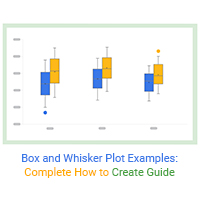
Box and Whisker Plot Examples: Complete How to Create Guide
Click to learn how to improve your data stories with Box and Whisker Plot examples...

How to Use a Box and Whisker Plot Generator?
Click to learn how to leverage a Box and Whisker Plot generator? We’ll also address...
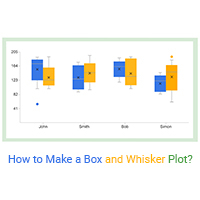
How to Make a Box and Whisker Plot?
Click to learn how to plot a Box and Whisker Chart for your data stories? You’ll also...

Box and Whisker Chart Generator in Excel
Click to learn how to get started with a Box and Whisker Chart Excel and Chart Generator…

How to Make a Box and Whisker Plot in Google Sheets?
Click to learn how to make a Box and Whisker Plot Google Sheets. You’ll also learn...