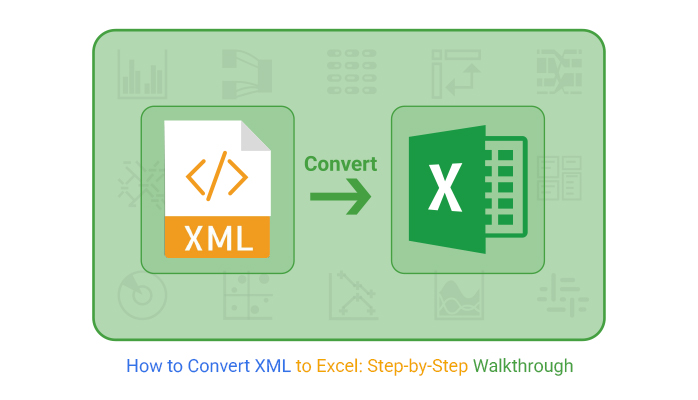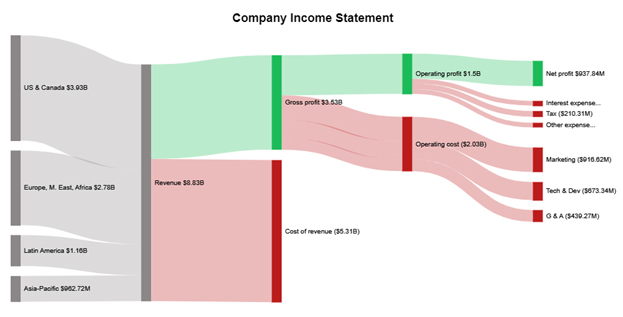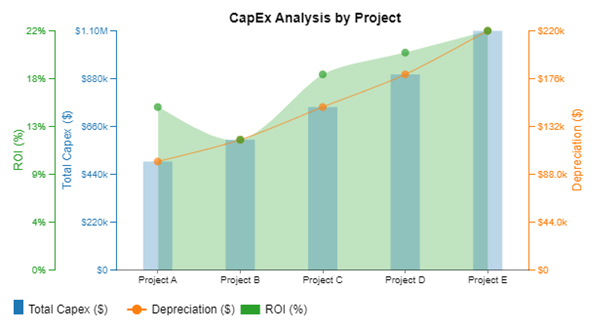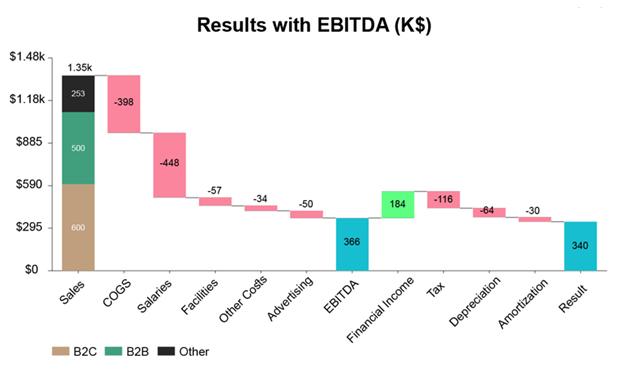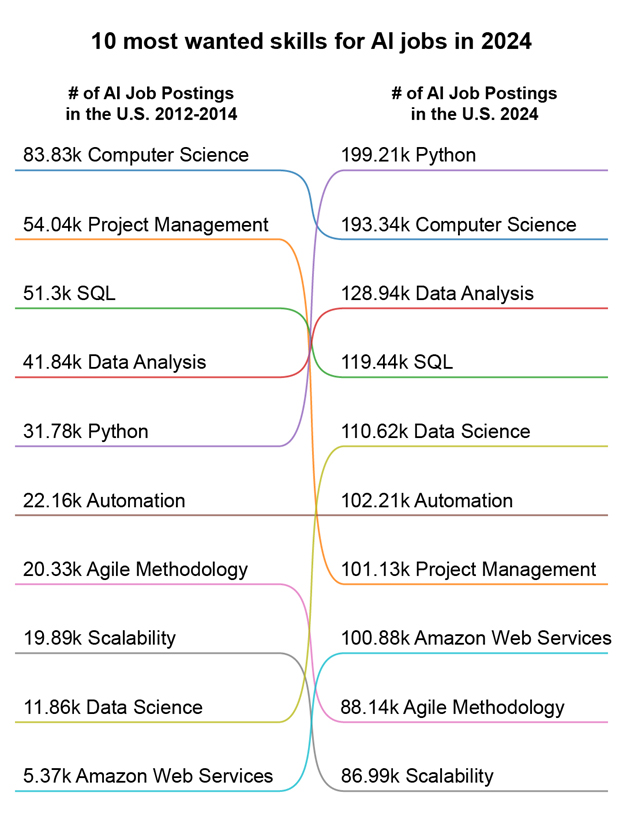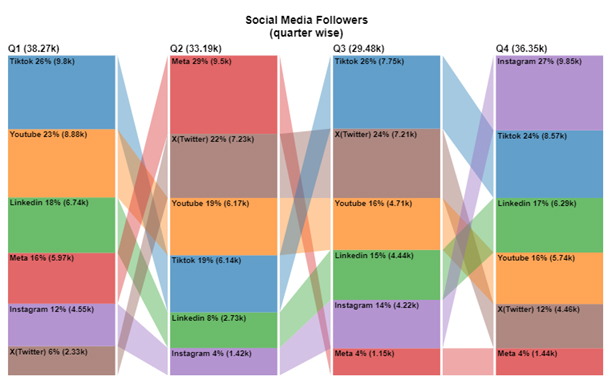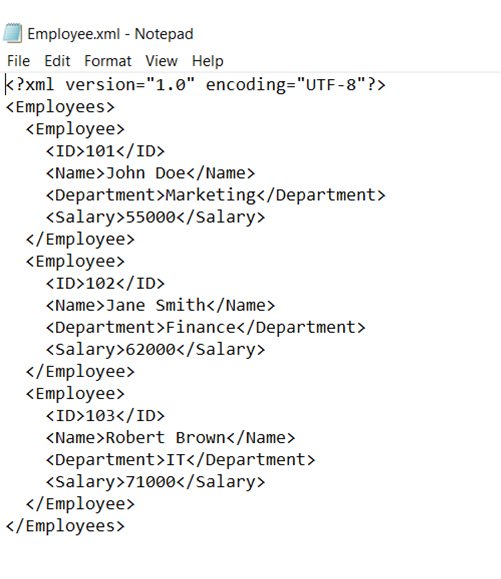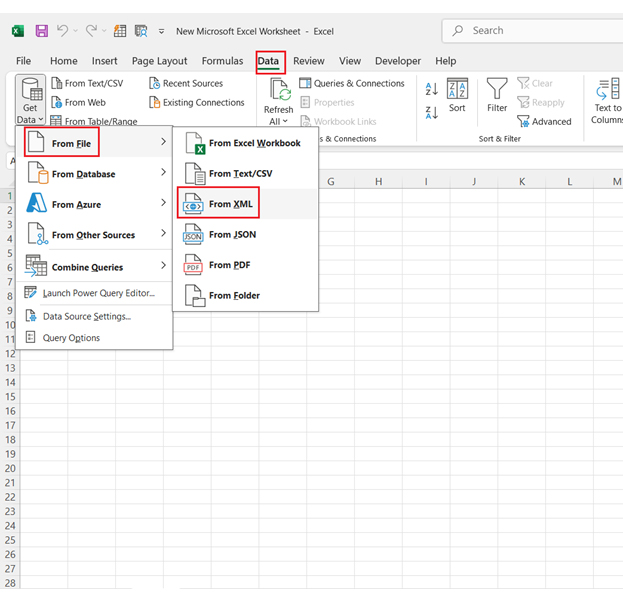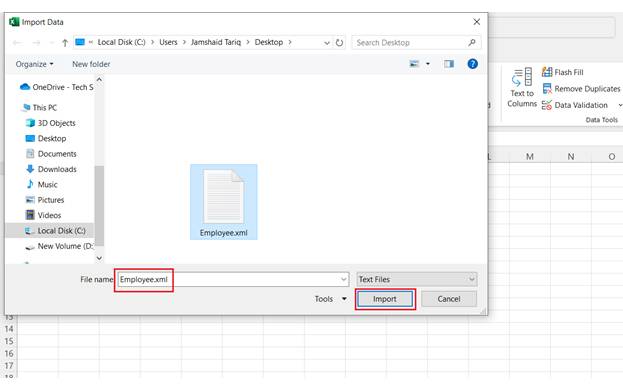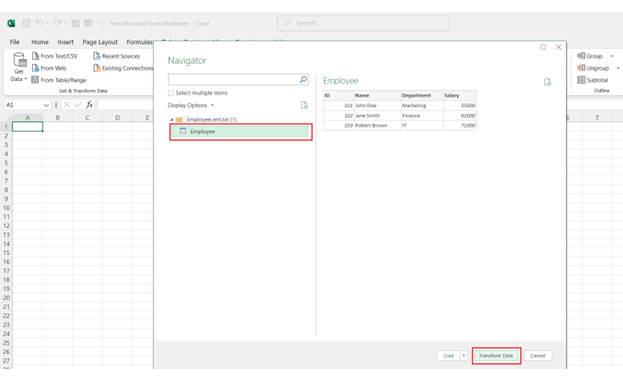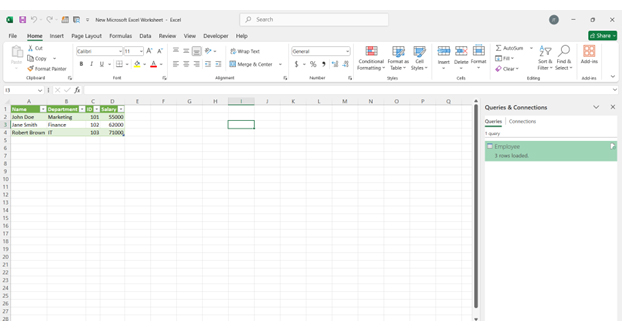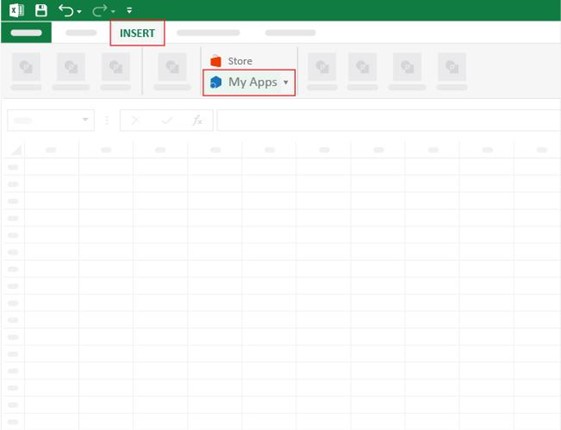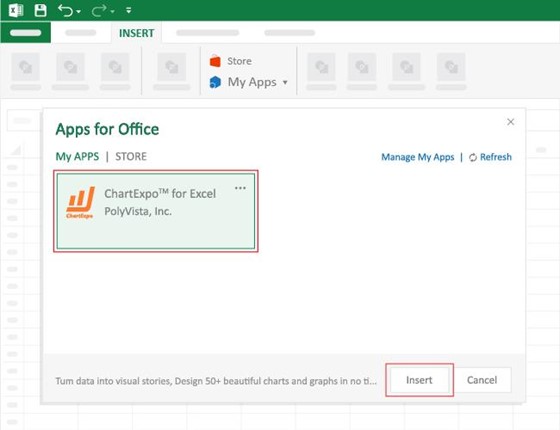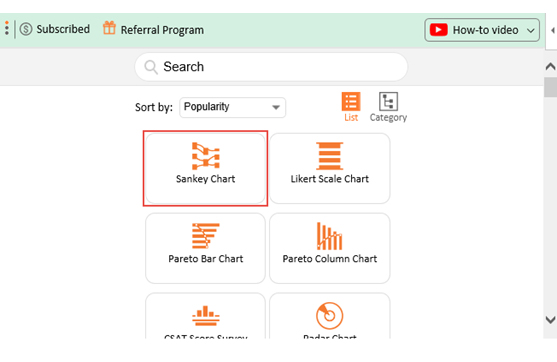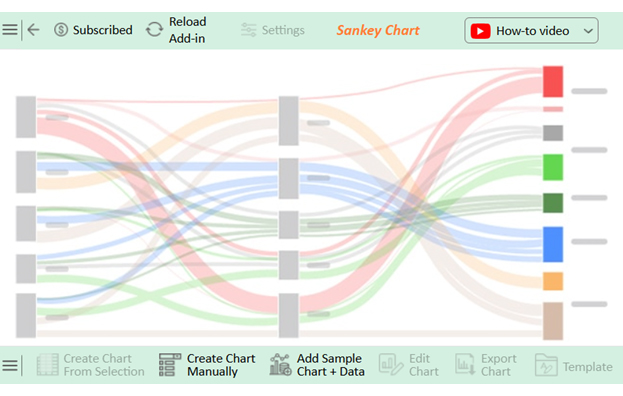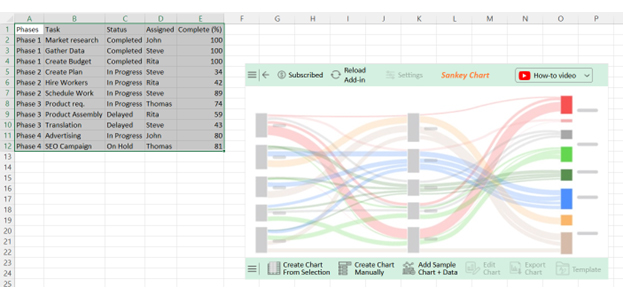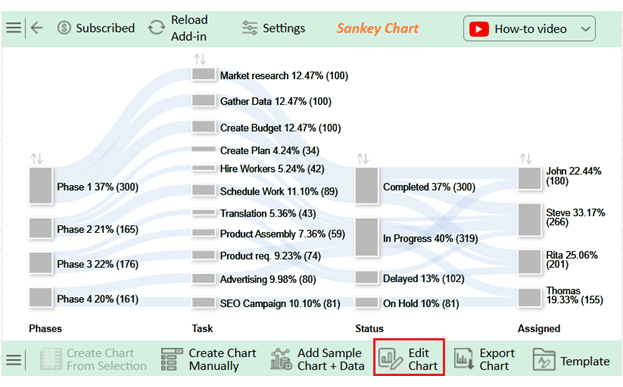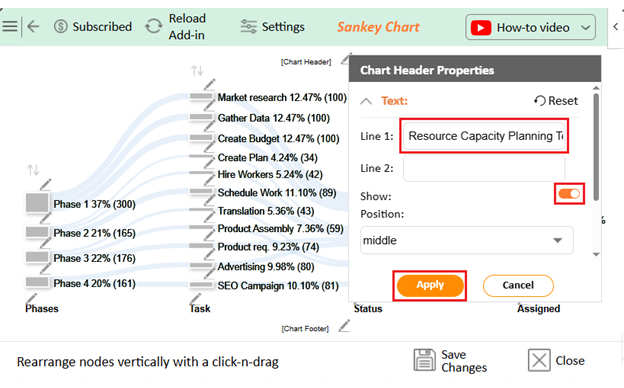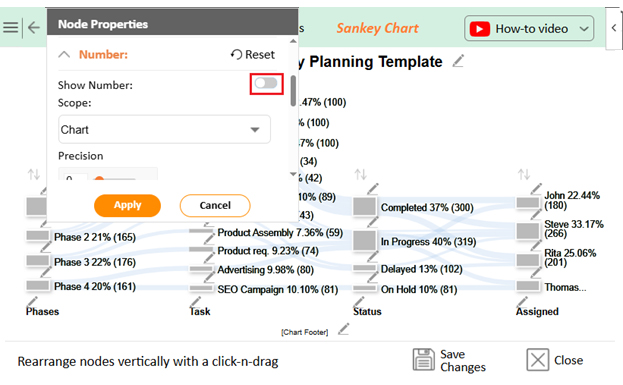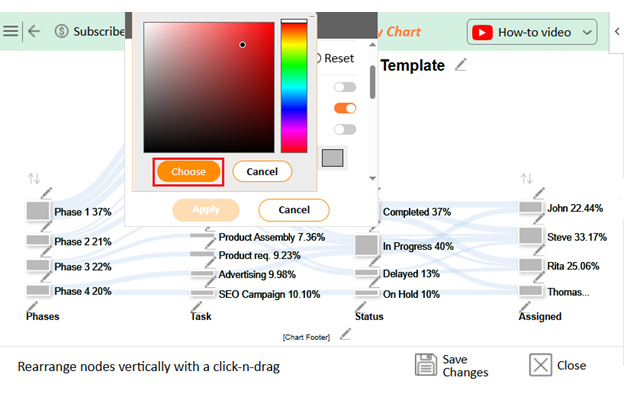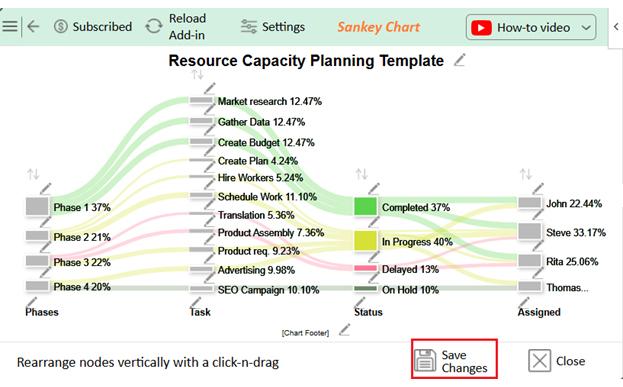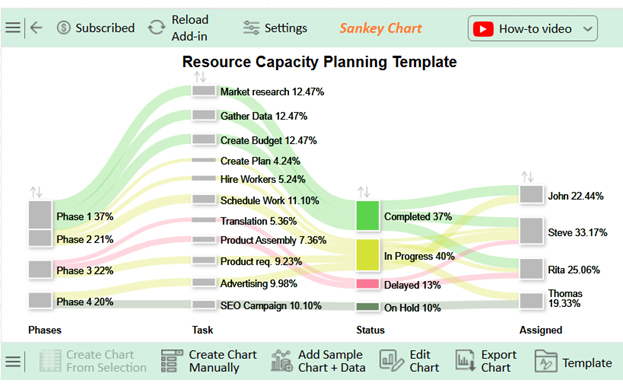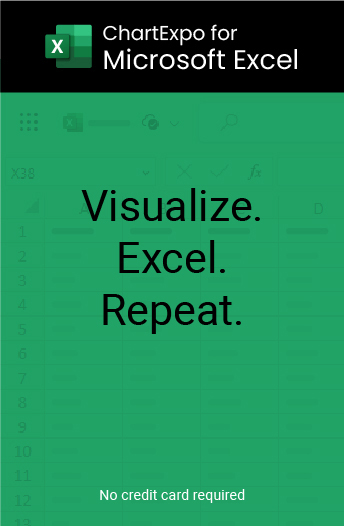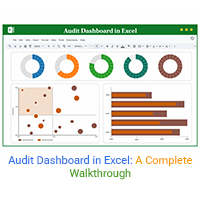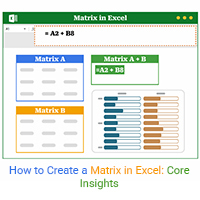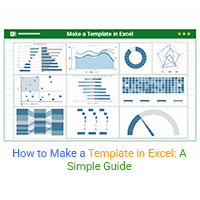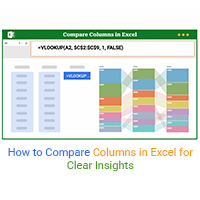That’s where ChartExpo—a powerful chart add-in for Excel—steps in. It takes your converted XML data and turns it into stunning, insightful visuals. With a Sankey diagram generator, this tool makes complex data flows easy to understand. It’s fast, flexible, and requires no coding.
Categories