Categories
Line graphs are arguably among the most straightforward visualization designs you can use to visualize your data in Google Sheets.
You can use them to understand key data points in depth.
There are three variants of Line Graphs you can use in your data stories, namely:
It’s relatively straightforward to plot Line Charts with two data columns. However, it becomes a complex process when you have more than two data columns.
You cannot find ready-made Line Graphs in Google Sheets. The spreadsheet tool comes with pretty basic charts that need more time and effort to edit. Besides, Google Sheets lacks a huge chunk of the charts highlighted above.
It turns out you don’t have to do away with Google Sheets. You can supercharge it by installing third-party add-ons to access ready-to-use and visually appealing Line Graphs.
In this blog, you’ll learn the following:
Before we delve right into the how-to guide, let’s explore the significance of visualization designs, such as Line graphs with multiple lines.
Definition: A Line Chart is a visualization design that displays information as a series of data points connected by straight lines. You can use the chart to extract trends and patterns insights into raw data.
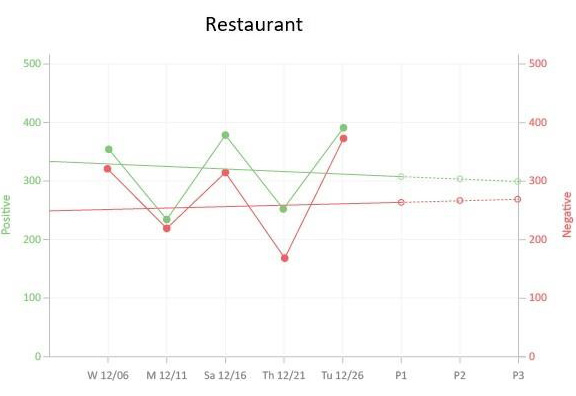
How to make a Line Graph with multiple lines in Google Sheets should never be a nerve-wracking or time-intensive affair. Keep reading to learn more.
A Dual Axis Line Chart combines a column and line chart to help you compare two variables in your data. The visualization design uses two axes to display the relationships between two variables with varying magnitudes and scales.
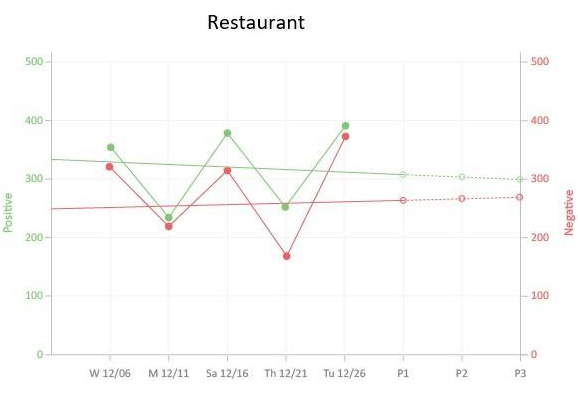
The green lines show positive values (growth) while the red ones show a decline or negative values
How to Make a Line Graph with multiple lines in Google Sheets, such as Dual Axis Charts, should never stress you. Keep reading to learn more.
You can use the Area Line Graphs to track changes in your data in a given period. Line Graphs are strategically positioned to track minute changes in variables better than Bar Charts.
How to make a Line Graph with multiple lines in Google Sheets, such as Area Line Charts, should never stress you. Keep reading to learn more.
A Multi Series Line Chart is a visualization design that groups data points based on their values.
Besides, it uses a combination of lines and dots to depict patterns and trends on key variables. You can easily spot the presence or absence of a relationship between two variables in your data. To highlight insights, always use different colors for the markers. Additionally, understanding how to make a graph from a table can enhance your ability to visualize and analyze data effectively.
Multi Series Line Charts are valuable in providing insights into correlations between key variables.
The correlation between the variables is considered to be strong if it’s possible to draw a (nearly) straight line between the markers on the chart. Conversely, if the markers are distributed evenly, the correlation is low or equal to zero.
To create a multiple-line graph in Google Sheets, first, arrange each data set you want to represent as a separate line in its own column. This ensures Google Sheets can accurately plot the graph.
For example, let’s use monthly sales data for three regions (Region A, B, and C).
Ensure your data is properly arranged by region, with each column representing a different region. This allows the chart to accurately reflect the data for each region.
Once your data is ready, select the entire dataset, including all regions.
Then, navigate to the top menu and click on ‘Insert’ > ‘Chart.’
Google Sheets will automatically generate a chart based on your selected data.
To change the chart type, go to the drop-down menu under ‘Chart type’.
Select a line chart. Your chart will automatically update to reflect the new type.
Next, you can customize your graph by adjusting titles, axis labels, and color schemes.
To modify the title, click on the ‘Customize’ tab in the Chart editor.
Under ‘Chart & axis titles.
Change the chart title to ‘Regional Sales Data’ and press enter.
Your chart title will be updated immediately.
With these steps, you can easily create a visually clear multi-line graph to display your data.
How to make a Line Graph with multiple lines in Google Sheets should never consume your valuable time or even stress you.
Google Sheets is one of the go-to data visualization tools for businesses and professionals.
However, this freemium spreadsheet tool comes with very basic Line Charts, which require a lot of extra work in terms of editing. Also, it lacks a sizeable number of Line Charts with multiple lines (highlighted earlier).
Well, you don’t have to do away with the spreadsheet app.
You can turn Google Sheets into a reliable data visualization tool loaded with advanced charts by installing third-party apps, such as ChartExpo.
As we said, how to make a Line Graph with multiple lines in Google Sheets should never be a time-intensive task. Keep reading to learn more.
Why ChartExpo?
ChartExpo is a Chart maker that comes as an add-on you can easily install in your Google Sheets.
With advanced visualizations such as Sankey Diagram, Control Chart, Pareto Chart, Radar Chart, and many more, ChartExpo turns your complex, raw data into compelling, easy-to-digest, visual renderings that tell the story of your data.
With just a few clicks, this Line Chart generator produces simple and clear visualization designs.
Yes, ChartExpo generates charts in Google Sheets that are amazingly easy to interpret, even for non-technical audiences.
ChartExpo is a Google Sheets add-on that lightens your data visualization task.
More so, it has a super-intuitive user interface (UI) to provide you easy access to Line Graph with multiple lines, such as Multi Series Line Chart.
As mentioned earlier, Line Charts are best suited for showing trends since changes against time take a linear approach. Population growth, demand forecasts, and units sold are all examples of linear data types.
In this example, we’ll use the Multi Series Line Chart to visualize the tabular data below.
Note the table below has more than 2 data columns, which makes Multi Series Line Chart the best-suited visualization design.
| Year | Samsung | iPhone | Huawei |
| 2015 | 700 | 1500 | 1000 |
| 2016 | 600 | 1400 | 900 |
| 2017 | 700 | 2000 | 1300 |
| 2018 | 500 | 1800 | 800 |
| 2019 | 980 | 1900 | 1100 |
| 2020 | 700 | 2500 | 1200 |
A Line Graph is a graphical display of information that changes continuously over time. Within the chart, there are various data points connected by a straight line.
You can use the visualization type to track continuous changes in key variables within your raw data.
A Line Chart is a visual comparison of two or more variables displayed on the x and y-axes on a Cartesian plane.
Use this chart if you want to emphasize changes in values for one variable (plotted on the vertical axis) relative to a second variable (plotted on the horizontal).
What is a Line Graph?
Well, it’s a visualization design that you can use to display relationships and pattern insights into your raw data.
There are 3 variants of Line Graphs with multiple lines you can leverage in your data analysis, namely:
Let’s talk about Google Sheets because it’s one of the most popular spreadsheet apps around. The aforementioned spreadsheet application comes with pretty basic Line Charts, which require extra time in terms of customizations.
How to Make a Line Graph with multiple lines in Google Sheets should not stress you or consume your valuable time.
There’s an add-on that supercharges Google Sheets to produce ready-made and visually stunning Line Graphs. This easy-to-use and affordable tool is called ChartExpo.
So why do over 40,000-plus users love ChartExpo?
Sign up for ChartExpo today to create ready-to-use and visually stunning Line Graphs with multiple lines.