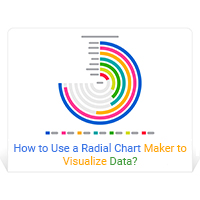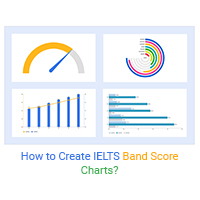Radial Bar Chart
Where Bar Charts And
Circular Graphs Meet
Track your progress, compare results and get more from your data with ChartExpo’s Radial Bar Chart.
Combining bar charts and circular graphs with this visualization gives you the best of both worlds and allows you to discover new insights in your data.
Witness the power of the Radial Bar Chart and ChartExpo today.
Google Sheets
Microsoft Excel
Free 7-day trial (no purchase necessary). Pricing starts at $10 per month.
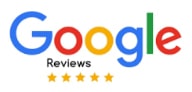 ChartExpo for Google Sheets is
ChartExpo for Google Sheets is used by 490,000+ users worldwide!
Click this link to watch a ChartExpo for
Google Sheets single-user installation video.
Click this link to watch a ChartExpo for
Google Sheets admin installation video.
Click this link to watch a ChartExpo
for Excel single-user installation video.
Click this link to watch a ChartExpo
for Excel admin installation video.
What is a Radial Bar Chart?
A Radial Bar Chart takes your typical bar chart data and shows it on a circular plot. Your visual analysis benefits from all of the advantages of both bar charts and circular graphs in this one visualization.
Thanks to the unique design of the Radial Bar Chart, it’s a highly versatile visualization. You can track progress, compare categories and perform detailed analysis.
Enhance your comparison analysis and progress tracking with the Radial Bar Chart.
Radial Bar Chart History
Tracking the history of the Radial Bar Chart isn’t very easy because this visualization is really the merger of two different chart types: circular graphs and bar charts.
So, you could make the argument that the origins of the Radial Bar Chart match the introduction of these charts into the lexicon of different chart types.
The credit for the first bar chart often goes to William Playfair. Playfair gets credit for most early chart types and is widely considered the founder of graphical methods statistics.
Playfair published his work in The Commercial and Political Atlas. His bar chart showed exports and imports of Scotland over a year.
However, Playfair drew inspiration for his early bar chart from other work. For instance, engineers used “proto bar charts” to visualize the velocity of an object over time.
Another inspiration of Playfair was Joseph Priestley’s 1765 timeline chart. The difference between the two designs is that Playfair intended to compare data sets with his bar chart. On the other hand, Priestley used bars only to depict data along a timeline.
Interestingly enough, history also credits Playfair with one of the first circular graphs. After all, he is the father of statistical graphs!
The circular graph appeared in Playfair’s The Statistical Breviary, showing right alongside another one of his earliest bar charts.
Playfair’s noteworthy circular graph showed the sizes of geopolitical territories. He believed the circular shape made it easier for the eyes to make comparisons and see the magnitude of each item.
After these early bar charts and circular graphs, it’d take some time for someone to combine the two and form the Radial Bar Chart.
Radial Bar Chart Definition
A Radial Bar Chart goes by several names — circular bar graph, radial column chart and curved bar chart.
It is essentially a bar chart visualized using a polar coordinate system, instead of a Cartesian plot. This gives the bars the curved shape that the Radial Bar Chart is known for using.
Each circular bar is layered, forming a concentric circles chart. Viewers can compare the length of each curved bar to draw insights from the chart.
The number of circular bars represents how many data categories you are measuring. As a rule of thumb, it is best to limit your Radial Bar Chart to 5-7 items maximum.
Otherwise, the visualization becomes too overwhelming, making it challenging to draw meaningful comparisons.
When reading a Radial Bar Chart, it is crucial to realize that the physical size of each bar changes based on its position in the circular plot.
For example, the unique design of the Radial Bar Chart means that the innermost circle is physically smaller than the most external ring. However, each bar’s total maximum value is proportional.
What you want to compare is the proportion of how filled each bar appears. So, if your inner curved bar is 50% full and the outermost one is 33% full, the center bar’s value is higher, even though it may be physically smaller due to how you arrange your concentric circles chart.
Another way to think of the Radial Bar Chart is as a circular progress bar. Each circular bar’s total reflects a 100% value. How full the bar is in your plot demonstrates how complete the progress is.
If your data is not reflective of percentages, a label can designate what a full bar equals.
When Do You Use a Radial Bar Chart?
Circular graphs and bar charts are two of the most versatile and universal visualization options. This means the Radial Bar Chart also has many uses, making it a highly valuable option for depicting your data.
Here are some of the most popular uses of a Radial Bar Chart.
Comparing data with varied values: First and foremost, the Radial Bar Chart is a comparison diagram. This is its primary use for data users.
That said, it works best when you have data items with varied values. This makes your comparison analysis much more manageable.
If the values are too similar, it will be challenging to make meaningful comparisons.
Depicting up to 7 data items: Layering circular bars on top of one another allows you to draw comparisons between each item easily. You can easily see the highest and lowest value items, especially if you arrange them in order.
As you add more items, the number of layers in your Radial Bar Chart increases proportionally. While this means you can compare more components, it makes your curved bar chart overloaded and convoluted.
Remember, the goal of any chart is to alleviate the overwhelming nature of data, not add to it.
When other charts don’t cut it: Another time to use a Radial Bar Chart is when a traditional bar chart or circular graph doesn’t deliver the results you need.
Using different chart types in your visual analysis often provides new perspectives that may reveal more insights. It’s like looking at the same problem from a new angle.
The Radial Bar Chart certainly offers a unique perspective for data users!
Examples of Radial Bar Charts
Answering ‘What is a Radial Bar Chart?’ is best done through exploring circular plot examples. These examples show the Radial Bar Chart in action and demonstrate the versatile uses of this visualization.
Apple Watch Chart: The Apple Health App has been one of the preset programs on most Apple mobile devices (iPhones, iPads, etc.). The app uses several bar charts to help users track health-related trends, like steps taken or distance walking versus running.
With the introduction of the Apple Smart Watch, the Health App got a major update, including the addition of a Radial Bar Chart.
This new Apple Watch Chart fits the device’s small screen better than the bar charts used in the tablet and smartphone apps, highlighting another benefit of circular graphs.
The Apple Watch Chart shows a Radial Bar Chart to visualize things like inactivity compared to the user’s exercise and movement.
Due to the immense popularity and use of Apple products, the introduction of this Apple Watch Chart generates tremendous familiarity for the Radial Bar Chart plot.
Sales by region: If you don’t own a smartwatch and aren’t familiar with the Apple Watch Chart, here is a more generic circular plot example. An international business wants to measure its sales by region to compare the best and worst locations.
The company compiles sales data from the US, UK, Canada, Asia and Australia. A full ring represents the total sales for the company. So, each individual circular bar’s size is proportional to its contribution to the complete sales.
With the most sales in the US, this region’s bar is much larger than the rest. Sales in Asia and Australia are the smallest, meaning these areas have the least area filled in their respective rings.
Comparing each bar allows the business to better understand which areas to focus on the most.

Why Use a Circular Plot?
Circular graphs hold many benefits for data users. The Radial Bar Chart improves this value by adding all the advantages that make bar charts an excellent choice.
Using these two types together, you can easily visualize your varied data, leading to more significant discoveries and improving your comparison analysis substantially.
Circular plots also make excellent progress bars that you can use to track results and measure how much room is left for improvement.
Visualize Varied Data with Ease
Varied data means each item has noticeably different values. After all, if every item had close to the same magnitude, you really wouldn’t need a chart to compare your results.
It’s much harder to compare the values when your data is varied. That’s when you need a comparative visualization, like the Radial Bar Chart.
For example, if you have 5 items, each around 20% of the total value, you already know each piece is comparatively the same size. When these values are 5%, 13%, 16%, 29% and 37%, you need to visualize the data to accurately compare the size of each figure.
In most cases, your data varies. You won’t have the luxury of having figures that are easy to work with or understand.
The Radial Bar Chart is perfect for visually presenting this data. It enables you to better understand and appreciate the differences and similarities in a highly varied data set, within reason.
This is the advantage of visual analysis; it makes it easy to analyze all types of data, especially the complex sets.
These types of insights help you reach a better and more complete understanding of your data.
It’s worth mentioning that there is a soft limit to visualizing varied data with the Radial Bar Chart. You should keep your data to a maximum of 7 items.
As you add more items past this number, your Radial Bar Chart starts becoming too crowded and inhibits your ability to perform effective and efficient visual analysis.
Compare Your Parts of the Whole to Discover What Matters Most
There are many different chart types and categories. One of these groups is known as comparison charts. Typically, the Radial Bar Chart falls under this category.
Comparative analysis is the process of placing data side by side and looking for similarities and differences. You may also use it when looking at each part of the same data set to see how they contribute to the whole.
Every organization performs comparative analysis frequently and for a variety of reasons. This means that comparison charts are highly versatile and helpful to all teams.
How does the Radial Bar Chart work in comparing parts of the whole? The Radial Bar Chart layers each item in your data set using circular bars, making it very easy to compare each item. Chart makers often use colors to help distinguish these different bars even more.
You can quickly identify the data items producing the best and worst results by simply comparing the length of each bar. This is not much different from a traditional bar chart.
The advantage of curved bars over straight ones in the Radial Bar Chart is two-fold. The first benefit is that you can place the bars in closer proximity, allowing your eyes to see and absorb more information in a single look.
Secondly, the structure of the Radial Bar Chart helps you better evaluate each part of the whole.
For instance, if you are looking at sales over 4 quarters using the Radial Bar Chart, a full circle may represent the total sales for the year. Thus, each bar’s contribution to the total is easy to visually calculate by looking at the chart.
By identifying the most and least significant parts, you know which data items matter most and deserve your direct attention.
Track Your Journey and Success with a Circular Progress Bar
While the Radial Bar Chart is a comparison graph first, you can also use it as a circular progress bar.
Tracking progress is vital for many reasons. It’s good to know how far you’ve come with your results and to understand how much progress is left.
Tracking progress over multiple items in your data set helps you determine how to spend your time and which parts to focus on most.
Typically, you want to focus on the items with the least amount of progress. These items offer the most potential ground to gain and will be the easiest and fastest to improve.
For example, if you have two items, one at 92% progress and the next at 22%, it will be far more efficient to focus on the 22% item.
Not only do you have a 78% of potential opportunity with this item, but a little bit of effort will create a significant positive improvement. Conversely, getting 92% to 100% will take far more work and resources.
This type of analysis also helps you develop more accurate timelines and benchmarks. These details are excellent in reports to clients or stakeholders, especially when proposed timeline dates have to be changed.
You can routinely check your circular progress plots to see how much ground you’ve made up and refine timelines as necessary.
Using Different Chart Types Improves Your Reports
There are many different chart types available to users, especially when using ChartExpo’s library of visualization options.
Each new chart type offers a fresh way to depict your data sets. Looking at the same information using different chart types is like staring at the same landscape from a new vantage point.
This new perspective allows you to spot further details in the environment that you didn’t see before. The same is true in visual analysis. A new chart type may reveal insights that other graphs and diagrams didn’t accurately present.
As a blend between bar charts and circular graphs, the Radial Bar Chart is the type of visualization that offers this fresh perspective that you can’t get from other options.
Using the Radial Bar Chart, you can see comparisons and parts of the whole in a new setting, giving you the potential to uncover new insights.
You can also use it as a circle progress chart to look at how far your results have come and how much improvement is left to come.
Including a Radial Bar Chart in your reports and presentations has several benefits. Not only does it give viewers this added perspective, but it also makes your reports more engaging.
It offers a new chart type to break up the monotony of traditional bar, pie and line graphs. Plus, the circular bar plot can fit in a small space, so it is easy to stick alongside text or other content.
Sometimes, circle bar graphs are just better!

How to Make a Radial Bar Chart
Knowing how to make a Radial Chart in Excel, Google Sheets and other programs is the first step in transforming your data into valuable insights.
Since the Radial Bar Chart is exceptionally versatile, it’s a helpful visualization in almost all data pursuits.
Using a Radial Bar Chart maker like ChartExpo lets you effortlessly transform raw data into this circular bar chart and access the hard-to-find insights you’re after.
Learn how to create a Radial Bar Chart in fewer steps and zero headaches.
Radial Bar Chart Components
The Radial Bar Chart is a unique visualization that combines elements from bar charts and circular graphs. In the simplest of terms, it is a bar chart plotted on a polar coordinate plane.
To accurately read your Radial Bar Chart, you need to know each individual piece of this visualization. These components come together to help you dig into your data and discover critical insights.
Each curved bar represents an item in your data set. For instance, if you compare sales over a 5-year period, each year would have its own bar.
In most Radial Bar Charts, the arrangement of the curved bars reflects a descending or ascending order of your data. However, this is not a requirement and you may see a Radial Bar Chart where the bars are in no particular order.
The length of each circular bar highlights the value of that particular data item. You can also measure the magnitude by the angle of the bar’s curve.
Your outermost ring should picture some type of scale to help quantify the value of each bar. It may also include radial grid lines to help clarify the magnitude of each scale position.
Sometimes, the chart will feature some form of total label that lets you know the value of the complete circle. You can then use this number to compare each bar’s contribution to the whole.
What Do You Need to Make a Radial Bar Chart?
Before you can start accessing all of the benefits of the Radial Column Chart, you need to know how to create this visualization and which Radial Bar Chart maker to use.
You need two things: the correct type of data and the best Radial Chart generator.
You need a relatively simple data set that includes up to 7 unique categories and a single metric. Each category will appear as its own bar, while the range of values will create the circumference of the Radial Bar Chart to help express the magnitude of each item.
Once you’ve collected and arranged your data, it’s time to consider which Radial Bar Chart generator to use. ChartExpo is the obvious choice.
ChartExpo offers two huge advantages to data users. First, it gives you a wide selection of different chart types to utilize. It includes visualizations.
Secondly, ChartExpo is one of the most straightforward charting tools available to users. This simplistic charting system means you can swiftly make a chart and start your visual analysis.
There are no unnecessary hurdles or steps with ChartExpo. It’s a simple matter of choosing the chart type you want to use, selecting your data and pressing “Create Chart.”
You can take your raw data set and transform it into a Radial Bar Chart in less than a minute!
That level of speed becomes a valuable asset when you have lots of data to analyze and report.
How to Create a Radial Bar Chart in Excel
To see how easy and effective ChartExpo is at creating Radial Bar Charts, let’s look at a step-by-step guide of how to create a Radial Bar Chart in Excel.
First, you’ll need to download the ChartExpo add-in. You can find the tool in the Microsoft App Source. Follow the on-screen instructions to properly install ChartExpo.
The next time you open the Excel program, you’ll find ChartExpo under the “Insert” top toolbar menu using the “Apps for Office” dropdown.
Clicking will open the ChartExpo tool and show you the expansive library of visualization options available, including an Excel circular bar chart.
To find the Radial Bar Chart, you simply enter the chart name into the search bar and click the option once it appears. You can also find it by scrolling through all the different chart types until you find the correct one.
With the Radial Bar Chart chosen, your next objective in ChartExpo is to tell the tool what data you want to use. You can click-and-drag to select the parts of your data and then click “Create Chart From Selection.”
You can also select the parts of your data to use manually. The Radial Bar Chart depicts relatively simple comparisons, so it should be easy to tell which parts of your data you need to include.
After you create your Radial Bar Chart, you can make minor edits to the colors, labels and other details.
How to Create a Radial Bar Chart in Google Sheets
If you use Google Sheets as your primary spreadsheet tool, you can still create Radial Bar Charts using ChartExpo. The process is only slightly different.
Downloading ChartExpo for Google Sheets requires you to go to the Google Workspace Marketplace. You can go to this page directly via your web browser.
Or, you can access it through Google Sheets by clicking on “Extensions” in the top toolbar and then selecting “Add-ons,” followed by “Get add-ons.”
After downloading ChartExpo for Google Sheets, you’ll follow a similar series of steps as Excel. Your first job is to select the Radial Bar Chart from the list of available options. Remember, you can use the search bar to help find the correct visualization.
Next, you have to set what data ChartExpo uses. You’ll tell the tool which columns in your spreadsheet you want to use for each chart component (dimension and metric).
If you’re happy with the data you’ve selected, you can click “Create Chart” and view your finished visualization.
You can hover over your new Radial Bar Chart in Google Sheets and edit the minor details to give your chart the custom design you want.

The Advantages of the Radial Bar Chart
Bar charts and circular graphs are both practical visualization tools that appear in many mediums and formats.
The versatility and familiarity of the Radial Bar Chart make it one of the best ways to visualize data and compare results.
In an age where data plays a critical role in decision-making and business success, ChartExpo and the Radial Bar Chart give you the tools you need to prosper.
Experience the power and value of the Radial Bar Chart firsthand, thanks to ChartExpo.
Become a Data-Driven Decision Maker
Companies today are pushing to become data-driven. This means relying on the data produced from various strategies and offerings to drive decisions.
Data wasn’t as plentiful or accessible in the past, meaning decision makers had to rely on gut feelings, assumptions and their opinions.
The problem with this approach is that these feelings and assumptions are rarely accurate. Thus, you make decisions based on guesswork, instead of concrete evidence.
That’s the advantage of the data-driven approach. You inject facts and numbers into your decision-making process, giving you the power to consistently make the right choices that help your strategies and offerings grow and prosper.
That said, becoming a data-driven decision maker requires you to have a complete grasp of your data. That’s not an easy feat considering the size and speed of today’s big data.
This is where ChartExpo and the Radial Bar Chart shine. Visual analysis is much faster and more efficient at helping you understand your data and insights.
With this speed, you can quickly investigate your metrics, find the evidence you need and make a data-driven decision.
Essentially, the Radial Bar Chart and other different chart types remove the typical challenges of data analysis, making it easier to adapt to a data-driven decision-making process.
You won’t face nearly as much trouble finding the evidence you need to back your decisions.
Draw More Meaningful Comparisons in Your Data
Comparison analysis is vital for detecting the best and worst performers in a data set. It also allows you to see each part’s contribution to your total results. This is another way of assessing your most and least significant data items.
There are many useful applications of comparison analysis insights. For instance, you can discover your greatest strengths and weaknesses, see the areas that need the most considerable improvements. You can even compare your results to other teams and see where you stand.
The Radial Bar Chart aligns your data so each item appears alongside one another. This close proximity allows you to quickly draw comparisons and measure the significance of each item in relation to the others.
You can use the size of the full circle to present the total value possible, making it easier to make those parts of the whole comparisons.
Otherwise, using the Radial Bar Chart is a simple matter of comparing the size of each bar to one another.
The familiar structure of the Radial Bar Chart makes it immediately accessible and straightforward. So, it doesn’t take long to start recognizing those critical comparative insights you’re after.
This familiarity also makes it an excellent visualization to include in reports and presentations. There’s no learning curve or explanation necessary. Viewers will instantly see and understand what your data story shows.
An Engaging Way to Measure and Improve Progress
While the Radial Bar Graph is a comparison chart first, it doubles as a progress circle chart. This method of using the Radial Bar Chart provides an engaging way to track, measure and improve your progress.
Investigating your progress and how different efforts increase (or decrease) your progression is crucial to success. It helps you identify the inputs that create the most results.
This knowledge is extremely valuable when deciding how to spend your time and other resources. You want to put the most time, money and energy into the strategies and other inputs that produce the best results.
The Radial Bar Chart highlights the efforts that are the most crucial factors to your success. This makes optimizing your time and resources extremely easy.
You can always measure progress again to see the impact of each new change you make. Thus, it’s also a great visualization tool for testing whether your decisions were good or bad.
Remember, data takes time to mature. Your changes may not immediately produce positive or negative changes. You may have to wait a few weeks or longer for your data to accurately reflect the change.
The Best of Both Worlds between Bar Charts and Circular Graphs
Bar charts and circular graphs are two of the most commonly used visualization options. They are available to all data users because of their simple and effective designs.
The Radial Bar Chart marries these two visualizations together into a single chart, creating a ‘best of both worlds’ scenario.
To understand what this means, it’s helpful to look at the advantages of both bar charts and circular graphs and how the Radial Bar Chart brings them together.
Bar charts show data relative to frequency and magnitude. Placing each category side-by-side allows you to make easy comparisons and summarize a large amount of data in a relatively small space.
Bars can also help you recognize trends and estimate the value and significance of data items at a glance.
Meanwhile, circular graphs are superior for visualizing percentages and parts of the whole. The sum of the circle represents the whole, while each slice is a part. The size of a section reflects how much it contributes to the total.
Circular plots also save you space in your reports and can be more visually appealing than a bar chart. However, typical pie charts and other circular plot examples also have some flaws. It can sometimes be hard to compare the size of two slices that share close values.
The Radial Bar Chart experiences all of the advantages of bar charts and circular graphs, but few of the drawbacks.
By using a curved bar chart, you don’t run into the common problems associated with other circular plots. That means fewer headaches and more insights!

ChartExpo — The Best Way to Create a Radial Bar Chart
The Radial Bar Chart is already a practical and compelling visualization method. That value increases when you use the ChartExpo Radial Bar Chart maker.
ChartExpo is a powerful library of visualization options, including the Radial Bar Chart and different chart types.
Aside from offering more visualization options than competing charting software solutions, ChartExpo also delivers one of the easiest ways to create new visualizations.
In just three simple steps, you can turn your data into beautiful, effective charts and other visualizations.
The Simplest, Most Effective Charting System You Can Imagine
ChartExpo introduces one of the most straightforward and simple data visualization tools available.
It’s essential to clarify that “simple” does not mean basic or rudimentary in this instance. When you solve a complex problem, like data visualization, with a simple solution, such as ChartExpo, the results are monumental.
ChartExpo distills the otherwise complex visualization process down to just three easy steps.
Step 1: Select the visualization you want from different chart types included in ChartExpo’s library. You can scroll through the library until you find the option you want or search by name.
Step 2: Choose what data you want to use for each chart component. This step may look different, depending on if you are making an Excel Radial Bar Chart or a Google Sheets one.
Either way, it’s a simple matter of telling ChartExpo which columns in your spreadsheet you want to use for each component of the chart. You may also click-and-drag to select the data you want to use.
If you choose a more advanced chart type that uses multiple axes, you’ll have to supply more data.
Step 3: If you’re satisfied with your data selections, the only thing left to do is click the button to create your chart. Your Radial Bar Chart will appear alongside your data instantly.
Don’t jump through hoops using other tools when ChartExpo exists! You won’t find a Radial Chart template or maker with fewer steps than ChartExpo.
More Visualization Options than Ever Before
Aside from being the easiest and most effective tool for creating Radial Bar Charts and other visualizations, ChartExpo also brings to the table one of the most expansive libraries of visual data tools.
Currently, ChartExpo includes different chart types ready to transform your data and lead you to those crucial, actionable insights.
The team behind ChartExpo’s success is constantly developing new chart types, especially as the needs of data users change.
For example, with the rise of cryptocurrency, ChartExpo began developing charts to help investors track their crypto.
Having many different chart types at your disposal isn’t just a luxury or a convenience; it’s a massive advantage for visual analysis.
You can visualize the same data set using multiple different chart types. Each visualization you use depicts the data in a new way, giving you a fresh outlook on the information.
You can think of charts as a lens to view your data. Looking through different lenses will reveal fresh insights that you may not have been able to spot before.
ChartExpo’s library of visualization options, coupled with the extremely easy chart-making process, allows you to quickly view your data through as many visualizations as you need to uncover the story behind the numbers.
It takes only moments to go from a bar chart to a circular graph and then bring them together with the Radial Bar Chart!
No More Codes and Scripts Means No More Headaches
Data has value; there’s no question about it. However, that value only comes after analyzing the raw data and extracting valuable intelligence.
Charts and visualizations help tremendously in this pursuit. You can convert a complicated wall of numbers into a simple chart that quickly expresses insights. It’s the classic adage of a picture is worth a thousand words.
You could argue that a chart is worth a thousand numbers. In other words, charts bridge the gap between data and insight.
Unfortunately, data visualization has its own set of challenges, especially when using a typical Radial Bar Chart illustrator.
The primary problem is most charting tools rely on coding through Javascript or other programming languages. If you don’t already have the skills to write and edit these scripts, you may face an uphill learning curve to create custom charts.
Whether you’re making a Radial Bar Chart or another type of visualization, dealing with codes can quickly lead to headaches.
Even if you’re an expert at dealing with these scripts, an accidental input or mistype could create an easy-to-miss error. Finding this problem may require you to go line-by-line through the code until you spot it.
That’s far from efficient and can easily lead to headaches and slowdowns.
ChartExpo removes these unnecessary hurdles by allowing you to create and edit visualizations in a completely code-free environment.
The tool does all of the coding steps for you in the background. All you have to do is select your data and press go!
Give Your Entire Team the Power of Data and Visual Analysis
ChartExpo’s codeless environment empowers your entire team to join the visual analysis process.
When you use a Radial Chart maker that requires coding or scripts, only individuals with these skills can effectively create charts.
You may only have one member on your team with coding expertise, meaning everyone else has to rely on this one person to develop new visualization.
This creates a traffic jam in your organizational data analysis. Team members submit chart requests and then wait for their chart to be made. If these requests pile up, individuals may be waiting days for their chart.
ChartExpo removes any sort of learning curve for creating charts, thereby leveling the playing field and allowing anyone on your team to participate in making charts and telling compelling data stories.
ChartExpo enables each individual and department to explore data, ask critical analysis questions and answer them through the strategic deployment of charts.
Increasing the number of participants of your data analysis brings new perspectives and ideas to the conversations that may not have been present before due to lack of coding expertise.
The more staff involved in the analysis and charting processes, the stronger your data culture becomes.
A strong data culture makes it easy to become highly data-driven and thriving as a team.
ChartExpo Pricing
ChartExpo for
Google Sheets
$10*
per month
(no purchase necessary)
*pricing starts at $10
per user per month.
Only in-app purchase available
ChartExpo for Google Sheets
single-user purchase video.
ChartExpo for Google Sheets
admin purchase video.
ChartExpo for Google Sheets
single-user installation video.
ChartExpo for Google Sheets
admin installation video.
ChartExpo for
Microsoft Excel
$10*
per month
(no purchase necessary)
*pricing starts at $10
per user per month.
Only in-app purchase available
ChartExpo for Excel single-user
purchase video.
ChartExpo for Excel admin purchase video.
ChartExpo for Excel single-user
installation video.
ChartExpo for Excel admin
installation video.
Custom Pricing