Control Chart
Are You in Control? Find
out with Control Charts.
Quality control is a matter of timing. Changes are inevitable, but you have to be swift in responding to fluctuations in performance and quality.
ChartExpo’s control charts allow you to respond to these changes proactively. You have the chance to act before issues occur!
Don’t react to problems after they’ve already happened. Proactively prevent risks and seize opportunities with ChartExpo and control charts.
Google Sheets
Microsoft Excel
Free 7-day trial (no purchase necessary). Pricing starts at $10 per month.
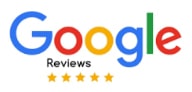 ChartExpo for Google Sheets is
ChartExpo for Google Sheets is used by 690,000+ users worldwide!
Click this link to watch a ChartExpo for
Google Sheets single-user installation video.
Click this link to watch a ChartExpo for
Google Sheets admin installation video.
Click this link to watch a ChartExpo
for Excel single-user installation video.
Click this link to watch a ChartExpo
for Excel admin installation video.
What Is A Control Chart?
Your business data can tell you any time a problem exists for your business. However, you need the proper visualization tools to convert raw data into actionable insights and intelligence.
Control charts offer a convenient and effective method for displaying quality metrics and other data over time. It’s one of the best charting options for routinely monitoring and tracking results to detect errors, opportunities and other significant events.
If you’re struggling to capture actionable insights in time, control charts with ChartExpo can help.
Control Charts History
The societal and political changes in the 1920s, punctuated by the title of “The Roaring Twenties,” tend to overshadow the tremendous industrial progress of this time. It was a significant turning point where factory labor overtook the agricultural workforce.
During this period, quality control engineers began to explore new tactics for refining the manufacturing process. One of these individuals was Walter A. Shewhart.
While working for Bell Labs in the 1920s, Shewhart’s task was to improve telephone system efficiency. It was costly to repair when these systems failed because much of the equipment was underground.
Shewhart’s approach was to categorize problems or performance deviations into two categories: common and special cases. He utilized mathematical theories (normal distribution curve, standard deviation and others) to “normalize” manufacturing data and results.
To showcase his approach to quality control, Shewhart created a simple visualization, which later became the control chart. Essentially, Shewhart was laying the foundation and essential principles for what we now know as quality control management.
The core principle behind Shewhart’s work was that any process has natural variation that is expected and acceptable. The problem was identifying when variation exceeded this acceptable range.
His control chart presented the data in a way that helped businesses and manufacturers detect acceptable versus unacceptable variations in quality and performance.
Shewhart’s work caught the eye of W. Edwards Deming, a mathematical advisor of the United States Census Bureau and later the statistical consultant of the Supreme Commander of the Allied Powers after the conclusion of World War II.
Deming was instrumental in spreading Shewhart’s thinking and the utilization of the control chart, particularly in Japan. It wouldn’t take long for the Japanese manufacturing industry to champion the control chart to improve their processes.
Control Charts Definition
Control Charts are commonly referred to as Shewhart charts, Six Sigma charts, quality control charts and process-behavior charts. It is a tool for visualizing data from a manufacturing or business process.
Another name for a control chart is a statistical process control chart (SPC chart for short) because it depicts data from a statistical process.
More specifically, control charts let you know when your results are in control (in other words, performing at an expected level) or not.
Essentially, control charts allow you to monitor incoming data and test whether a specific process is in control or not.
When the analysis of your control chart reveals that your process is in control, it means that things are stable. There may be some variation, but it’s within the natural range for this process and an acceptable level of deviation.
After all, no process runs at complete efficiency 100% of the time.
In other words, a process in control doesn’t need any adjustment. You shouldn’t make changes in these cases because it may needlessly spend resources and potentially cause the process more harm than good.
On the other hand, if your data deviates from the normal or expected performance limits, it’s an example of a control chart that requires action.
Neglecting these insights leads to several problems:
- Quality and performance suffer because there is an existing issue that you may need to resolve
- Minor issues snowball into much larger crises because they remain unresolved
- You may lose customers and sales due to unresolved quality issues
If quality control is vital to your business — and it probably is — you need to utilize control charts to determine when problems exist that require your intervention.
Types of Control Charts
Like many visualization types, there are multiple variations and types of control charts available to users. Over the years, people have added or adjusted the chart to fit their needs, creating different types of quality control charts that look and operate in slightly new ways.
In total, there are 7 types of control chart graphs:
- Xbar-R chart
- Xbar-S chart
- I-MR chart
- P chart
- NP chart
- U chart
- C chart
All of these variations follow the same core principles of the quality control chart. The main reason for this long list of control charts is to handle different types of data.
For example, the Xbar-R chart works with continuous data in a handful of subgroups. You’d use the Xbar-S chart for the same reason, but when you have a high number of subgroups.
If you have continuous data that is not organized into subgroups, you’re better off using the I-MR chart type.
The P and U charts focus on attributive data and measure how many defective items exist or defects per unit, depending on which chart you choose.
These various process control charting options may seem confusing, but ChartExpo’s control chart maker eliminates much of the stress by catering the visualization to the data you enter.
Control Charts Examples
Learning through example is one of the best methods of retaining information. Thus, it’s important to look at several examples of control charts.
These examples provide real-life context to help explain the principles and rules behind control charts.
Control charts in manufacturing: The most common application of control charts is in manufacturing. Even a simple manufacturing system can include several processes that all require monitoring.
If one step in the process is forgotten or adjusted incorrectly, it will impact the final result. Thus, control charts are vital. They detect these random, unacceptable variations and alert you so you can step in and fix them.
Control charts in healthcare: Quality of care is a top priority for healthcare organizations caring for patients. This is another industry with many processes, making it hard to understand where problems occur and how to resolve them.
Control charts can reveal variations between shifts, departments, procedures, etc. These insights allow you to discover better strategies for treating and caring for individuals, as well as many other critical details.
Control charts in marketing: Marketers have to simultaneously manage several campaigns and strategies. Each one needs to be tracked carefully to locate opportunities and risks within your marketing efforts.

What Is a Control Chart Used For?
No matter the size or type of business you operate, you care about quality — quality of your products and services, strategies and experiences, internal processes, etc.
You can use control charts to define, measure, analyze, improve and control your strategies with more agility and efficacy than your competitors, giving you a significant advantage in crowded markets.
Customers expect quality. Are you going to give it to them?
What Is Six Sigma Methodology?
Six Sigma is a process improvement system that details specific techniques and tools for removing errors and facilitating near-perfect strategies and quality.
If you use this system in your own organization, ChartExpo’s control charts excel at utilizing Six Sigma to understand and analyze quality control data.
Six Sigma methodology follows 5 “rules” or principles that are crucial to successful quality control management.
- There needs to be a consistent and practical approach to quality control management.
- You need a strong team with problem-solving skills to resolve issues swiftly.
- Data needs to be accurate to ensure accurate results and changes.
- Variation should be eliminated to improve processes.
- You need to prioritize changes that matter most to customers.
The primary purpose of Six Sigma is to get to the root cause of problems through defining the problem, measuring the various factors behind the issue, analyzing the data, making improvements and ultimately controlling how the process is done moving forward to remove this problem.
Many other techniques and tools play roles in the Six Sigma system, like brainstorming, value stream mapping, benchmarking, etc.
Since the Six Sigma system is built around identifying and resolving problems in your business processes, it is a great complement to control charts.
Define, Measure and Analyze
Whether you’re using Six Sigma or not, the define, measure, analyze, improve and control system applies to any quality control management team.
Define: You should have a goal or purpose behind your analysis and monitoring of control charts. In most cases, your goal centers around detecting quality issues and determining when it’s necessary to intervene.
You want to define the types of quality issues that take priority, approaching this (as best you can) from the customer’s perspective.
Measure: With your goals and objectives defined, the next task is to choose the metrics, tools, control limits and other components you need to evaluate the information accurately.
“Quality” is a subjective thing to measure. You need these metrics to help quantify quality using measurable numbers.
Analyze: Using your measurement tools, you’ll analyze the data from your process(es) and look for actionable insights.
If this is the first time exploring your data, you may not have the necessary background data to establish control limits. So, part of the analysis process is determining where your lower and higher thresholds live.
Essentially, this analysis will determine whether or not the process is operating efficiently and effectively or not.
ChartExpo’s control charts give you the visual tools necessary to make this analysis phase fast and straightforward. You can immediately tell when a process is adequately controlled or not.
Improve and Control
The job is far from over after analyzing your data and control chart results. In many ways, your work is just beginning. This is the turning point where your data and insights need to turn into action and decision.
There are several goals for how to use a control chart to improve quality and results:
- Identify the possible reasons behind the loss of control
- Decide how you can improve your process
- Understand the relationship between your control chart variables in greater detail
- Investigate conditions or factors impacting quality that you aren’t already aware of
If you do not already know your control limits, you can use your control chart analysis to define these values. You may also use this analysis to refine existing process tolerance metrics, meaning the values that your control variables need to exist between to be acceptable.
A significant portion of improving your processes is simply understanding them better. This is why control charts are vital to quality and operations management.
The more you explore your charts and interact with the data, the deeper your understanding becomes and the easier it is to improve.
How you control your processes and control charts’ variables to improve or “normalize” quality is specific to you and your organization. Every process features its own factors and conditions that create unexpected change and variation, whether slight or significant.
That said, there are some universal control-related tactics that all teams should abide by.
Don’t fix what isn’t broken: We use control charts to know when a process needs attention. A slight variation is acceptable. Don’t make the mistake of fixing processes that are in control just because there may be a minor negative variation. Needlessly adjusting parts of your procedure will end up causing more harm than good.
Review, review, review: Whether it’s your control limits, metrics, goals or otherwise, you need to review each component (and others). Don’t assume these items are set in stone or ignore the chance that other factors or tools may be better than what you are using.
Quality Control Improvement as a Statistical Goal
Setting goals isn’t always easy. It sounds like it on paper, right? How hard is it to simply decide what you want to achieve?
Most businesses have some idea of what they want to do, but proper goal setting isn’t just deciding one thing. You actually have to choose several components that form the foundation of your goal and the process of achieving it.
For instance, the SMART system for goal setting says that a proper objective must be specific, measurable, attainable, relevant and time-based.
This means you have to not only select the goal itself, but also a timeframe, metrics to gauge progress and other factors. All of this work is aside from what it will take to make that goal a reality.
Quality control improvement is a valid (read: relevant) strategy that can act as a statistical goal with the help of control charts.
Control charts put the time and metrics behind measuring your goals, allowing you to continuously track your results and detect potential setbacks as soon as they emerge.
With this visual analysis tool, you can set time-based improvement goals, such as improving processes by 1% each day or by a certain percentage each quarter. These small refinements, even as small as 1% or less, create immense growth over time.
This has to do with the power of exponential gains. Improving your processes doesn’t happen incrementally. Each 1% improvement doesn’t add to one another incrementally; they grow larger and more significant with each new change.
The more you proactively work to improve processes and negate quality loss, the greater your success.

How to Make a Control Chart
Turning your raw data into a control chart shouldn’t be a hassle. Time is money, after all. Yet, many data visualization tools put unnecessary obstacles in the way. These roadblocks can make charting an inefficient hassle.
It doesn’t have to be this way.
ChartExpo removes these time-consuming hurdles and offers the most efficient and effective data visualization tool for creating professional charts.
Your data doesn’t wait for you. ChartExpo ensures that you have the charting agility to stay on top of quality changes and mitigate risks before your performance suffers.
Using the ChartExpo Control Chart Maker
The most significant advantage of control charts is monitoring processes and detecting significant risks and other changes in the shortest amount of time.
That advantage is severely limited when it takes too long to create your control chart in the first place.
This is where having the ChartExpo data visualization tool comes into play! Not only does ChartExpo give you a massive library of visualization options (control charts included), but it also offers one of the fastest methods for creating professional charts and graphs.
The ChartExpo chart creation system uses 3 simple steps to make beautiful and compelling visualizations.
Step 1: Select your chart type.
With ChartExpo’s extensive library of different chart types, you have many options available. You have two choices to find the control chart (or any other visualization). You can enter “control chart” into the search bar.
Alternatively, you can scroll through all of your available data visualization types until you find the control chart.
Step 2: Enter your data.
After you pick your chart type, you have a few options for entering your data.
You can click and drag to select the data from your spreadsheet in Excel, Google Sheets or another data tool environment. Or, you can input which columns/rows you want to use and the ranges.
Step 3: Create the chart. This is the easiest step in the process. There is no coding or scripts you have to edit. You don’t have to draw a control chart or commit to any complex operations.
In the time it takes you to read this, you can create a chart because the final step is to simply press the “Create Chart” button in the ChartExpo interface.
Finalizing your control chart takes just one click.
How to Create a Control Chart in Excel
Creating an Excel control chart is quick work when you use ChartExpo.
Finding and downloading ChartExpo for Excel is very simple. It’s readily available for download in the Microsoft App Source. Follow the prompts as they appear to initiate and complete the download process.
Once installed, you’ll find the ChartExpo tool under “Insert” and “Apps for Office.” ChartExpo will appear from this drop menu and clicking it will open the tool and start the chart creation process.
Since your first step to create a chart is to choose which type of graph to use, ChartExpo immediately opens into its library of visualizations.
There are different chart types to pick from. To make the hunt for the best chart for your data easier, ChartExpo includes a search bar. You can type “control chart” into this box and instantly find the control chart Excel template.
Deciding on a chart to use will start the second phase of the process: selecting your data. You can click-and-drag to choose the part of your spreadsheet you want to use for your Excel control chart template. Then, you have to click “Create Chart From Selection” and you’re done.
However, in a complex dataset, clicking and dragging may not work. You may have to manually enter the cells and ranges you want to display with your SPC chart in Excel.
In either case, once you have your data selected, you just need to click on “Create Chart” and your chart example appears instantly. There is no waiting for the tool to process and finalize. Plus, all of the scripting or coding happens in the background.
You can save each quality control chart in Excel you make as an image and use it in other materials (emails, presentations, reports, etc.)
How to Make a Control Chart in Google Sheets
ChartExpo is also available to make a chart in Google Sheets and other data tools. To download ChartExpo for Google Sheets, you can access the Google Workspace Marketplace directly, or by following these instructions:
- Open Google Sheets
- Click “Extensions” from the top toolbar (in between “Tools” and “Help”)
- From the drop-down menu, hover your mouse over “Add-ons”
- Move your mouse to the resulting right drop-down menu and select “Get add-ons”
This will open the Google Workspace Marketplace within Google Sheets and allow you to download ChartExpo.
To access the tool after downloading, follow much of the same process described above. Instead of clicking “Get add-ons,” you should notice that the ChartExpo option is now available from this menu.
Clicking ChartExpo opens the library of visualization options for you to choose from. To find the Google Sheets control chart, simply enter the name into the search bar.
The best way to select your data when creating a control chart in Google Sheets is to give ChartExpo the cells and data ranges manually. It may take a little extra time, but it ensures that all your measurements are in the correct places.
The last step to make a control chart with ChartExpo is to simply hit the create button. Once your SPC chart example appears, you can save it and improve the control chart quality through minor adjustments to the colors, fonts, labels, etc.
Experience a Code-Free Online Control Chart Maker
In the pursuit of being the most agile data visualization tool, the engineers behind ChartExpo realized that most chart makers are clunky and inefficient.
The main problem with other data visualization software is the use of scripts and coding to create charts. These tools rely on JavaScript and other coding languages to implement Excel control charts into your spreadsheet environment.
This creates many obstacles for data users trying to monitor and track their results. The biggest issue is the skill gap required to construct control charts using coding. If you don’t have someone on your team proficient in JavaScript, you’ll struggle greatly to produce SPC chart examples in a timely manner.
If you have a control chart wizard on your team that’s an expert at coding, you can create charts but have other problems to consider. Coding takes time, which is not conducive to proactively monitoring your data and making swift decisions.
It also leads to more errors. Even a professional coder is prone to human error. A simple wrong number or character typed into the script may prevent your sample control chart from displaying properly. You have to review your code, sometimes line-by-line, to find this problem.
ChartExpo removes all of these tedious and entirely unnecessary obstacles by eliminating the need for manual coding. This universally accessible tool does all of the JavaScript editing in the background, so you don’t have to worry about wasting your time or the risk of human error.
No coding experience? That’s no problem when you use ChartExpo. You never even have to look at a piece of code to create control charts and other high-quality visualizations. You just choose your chart, plug in your data and press create.

Interpreting Control Charts and Data
Thanks to ChartExpo’s agile charting tool, making control charts and other graphs and visualizations is straightforward and accessible by all.
What happens after you create charts? The ChartExpo control chart enables you to quickly calculate your upper and lower control limits and detect when significant deviations from normal or acceptable performance occur.
Better yet, ChartExpo’s control chart shines a light on the causes behind quality and performance issues. You’re never in the dark when you chart your data with ChartExpo.
Calculating Control Limits
Control charts save you lots of time in your analysis, especially considering that you should constantly be monitoring data streams for quality control issues.
However, one step in the process can be fairly arduous: the calculation of control limits.
What are control limits? Control chart limits represent how far removed from the average or median that performance can fall before it is no longer under control.
Any control chart template will include an upper and lower control limit. Each one depicts 3 standard deviations away from the average, whether positive (upper control limit, UCL) or negative (lower control limit, LCL).
In the Six Sigma methodology, these standard deviations appear as 3 sigma control limits (+3 or -3 to show upper and lower).
There are three things to establish for your control limits chart.
- Upper control limit (UCL)
- Center line (CL)
- Lower control limit (LCL)
Center line (CL) is easiest to calculate and you should calculate it first. This central line presents the median or average of your data. Which you use will depend on the type of process and your dataset.
Calculating UCL or LCL is harder and a more complicated equation. Essentially, control limits show degrees of standard deviation. Your UCL is +3 standard deviation from your central line, while LCL represents -3.
How you calculate the standard deviation changes depending on the type of data you’re analyzing and which of the seven types of control charts you’re using.
For instance, the upper control limit formula when using a p chart is:
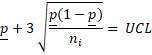
But, if you’re using a control chart with an individual moving range, it changes how to calculate control limits. The formula for UCL and LCL changes and you calculate UCL with the following equation instead:
If this seems like a daunting level of math, don’t worry. There are many control limit calculators available. Plus, many control chart templates include features to help you calculate control limits accurately.
Using these tools is often better than calculating control limits by hand because they find the values instantly, saving you time. These control limit calculators also eliminate the risk of human error or incorrect math.

Remember the Control Chart Rules
As you explore how to interpret control charts, you need to remember a few rules. These guidelines will help you better understand your data and maximize the value of your control charts by extracting all of the potential insights.
These rules help you decide when data is in or out of control. To understand these rules, it is important to remember that your control limits operate on a scale of -3 standard deviation to +3.
Rule 1, Beyond Limits: When data falls outside of your upper and lower control limits standard deviation, it may be problematic depending on how many points there are.
One or two points outside your control limits may be simple outliers. These anomalies could be caused by a short-term power outage, a new trainee on the job, etc. It’s still wise to investigate the causes behind these outliers, but it may not mean your process is at risk or out of control.
However, when many data points exist outside your control limits, it’s much more problematic and worth investigating in greater detail.
Rule 2, Third-Level Deviation: When you have multiple data points nearing your lower or upper control limits, it could signal an emerging problem that is heading towards a quality control issue.
Since the data is within your quality control chart example control limits, you may not want to jump to action right away, but take note of the data and continue monitoring it.
Rules 3 & 4, Second and First-Level Deviations: These rules look at shifts between +2 and -2 deviations and +1 and -1. This data is relatively close to your center line, meaning there’s nothing to worry about.
Why might this type of control deviation occur? A great example is when you have multiple work shifts overseeing the same process. Each shift may have a slightly different approach, causing the variation in results.
Rule 5: Trends: When you have several consecutive data points moving in a steady line, whether up or down, your control chart displays a trend.
Trends within your control limits tend to reflect steady patterns. For instance, you may notice a trend when machinery has to warm up or cool down. The only time to be concerned about a trend is when it is heading outside your control limits.
Remaining rules and patterns: There are other control chart rules and interpretations that exist. These mostly reflect different patterns that may appear in your data, like points that repeatedly bounce up and down over your center line.
In many cases, these repeating patterns reflect processes involving different mixtures, substages or other events that lead to natural variation.
A rule of thumb you can use to determine a stable versus unstable process is the following:
- 68.3% of your data should be between your center line and the first level of deviation.
- 95.5% of your data should be between your center line and the second level of deviation.
- 99.7% of your data should be within your control limits (accounting for the occasional outlier).
Assess the Cause of Quality Issues
Control chart analysis and improving quality control is a two-headed problem. First, you need to identify when there are processes or results that are out of the acceptable range. The second part of the equation is assessing the cause behind these issues.
If you only identify when processes are out of control and fix them, you’re likely ignoring underlying problems. It’s like cutting the top off a weed without pulling out the roots.
You might temporarily fix an issue, but if the underlying cause is still present. The problem may appear again or continue affecting quality in other ways.
You’re never really resolving an issue until you understand why it’s happening and how to prevent it in the future. After all, you want to limit how many customers or clients experience this issue.
As you analyze your control chart examples, you’ll identify the points where processes need adjustment. Exploring and interacting with this visualization will provide insights into the cause behind quality issues.
However, you may need to introduce other factors or conditions to test and verify these causes properly.
One of the worst things you can do in any analysis process is mistake an assumption for a fact. This occurs when analysts don’t adequately vet their insights.
They incorrectly assume that data equals fact or a correlation always means causation, but it isn’t always the case.
Even when the data seems clear and the cause of a quality control issue appears obvious, you still need to be absolutely sure; this is the point where process control charts are necessary.
Otherwise, you may make decisions based on faulty intelligence. When you make poor decisions based on data you assume is accurate, you make them with high confidence.
Thus, the fallout from a wrong move is greater because you don’t anticipate the error.
Make a Plan for Change
A process control chart aims to monitor your data streams, detect issues, find the causes and fix those problems.
You don’t want to get halfway through this process without finishing the final step. In other words, you want to avoid exerting a lot of time and energy on monitoring and detecting issues, without sealing the deal and actually resolving those problems.
This may seem like an obvious step in analyzing control charts, but teams fumble at this stage because of one crucial flaw: they don’t have a plan!
Without a plan, it’s easy to get distracted by other projects or simply forget to put key quality control adjustments into effect. In some cases, a team may not act on new intelligence because there isn’t a clear strategy for how or what to do.
Your statistical chart analysis plan needs to answer several critical questions:
- What changes need to be made based on the data?
- Who is responsible for making these changes?
- What is the deadline/priority for the changes to be made?
- When will the data be reviewed again to test the success of these adjustments?
Having this type of plan ensures that any quality issues you detect are resolved promptly and appropriately. It also protects you from falsely assuming problems are under control when they may not be because decision-makers never put anyone in charge of actually making the adjustments.

Advantages of Control Charts from ChartExpo
Control charts don’t just show you what’s happening today; they allow you to strategize, plan and decide what to do about tomorrow.
In other words, control charts give you the foresight you need to detect potential issues and their root causes. This insight allows you to make data-driven decisions and stop possible crises in their earliest stages.
We’re not saying it’s a magic crystal ball, but it’s close.
Run Charts vs. Control Chart
The debate of control chart vs run charts is an interesting topic of discussion. The two look and operate very similarly, creating confusion.
A run chart is a broader chart type. It is a simple line graph depicting the value of one variable over time. It’s similar to a trend chart or time series plot.
In this respect, a control chart is a more advanced form of a run chart because you’re showing data over time, which explains some of the confusion between these two visualizations.
A control chart is a run chart, but a run chart isn’t always a control chart.
However, control charts depict additional things, like your control limits, a central control line and other components.
You calculate your control lines depending on the data depicted in your control chart, meaning these limits will change for each new graph you make.
A control chart answers a very specific question, “is the process in control or not?” Answering this question through control chart analysis saves you from making two crucial mistakes:
- Making changes or adjustments to a process that should be left alone
- Not making changes to processes that need to be adjusted
On the other hand, run charts can answer any question related to a data variable over time, but they don’t include the control limits like different types of control charts do.
Detect and Solve Potential Issues Before They Cause Problems
Timing is everything when it comes to solving quality issues. If you wait too long, a simple problem can evolve into a major crisis.
In fact, many notorious PR nightmares for big corporations could have been entirely prevented if the company had recognized the issue in its early stages through data analysis.
For example, Firestone Tires and Ford Motor Company faced trouble in 2000 after a high number of tire failures resulted in several deaths in Ford vehicles.
The issue had to do with high temperature conditions causing the tires to explode unexpectedly. Unfortunately, decision-makers in these companies didn’t look close enough at the data and dismissed the issue initially.
By ignoring the issue and assuming it was a normal quality error causing the defects, more faulty tires appeared on the streets. This negligence cost people their lives and led to many lawsuits.
Control charts offer an effective and convenient means for monitoring your incoming data to detect the earliest warning signs of problems arising.
Tracking this data lets you spring into action whenever your results fall outside your control limits. You can stop minor quality issues before they evolve into much more significant crises.
If Firestone Tires had applied statistical process control charts correctly, they would have detected that this was not a standard or acceptable quality issue. The company could have avoided the crisis altogether!
It’s the benefit of proactively responding to your data, instead of reacting to changes already occurring.
Forecast Future Performance and Results
Statistical control charts (SPC) show you what’s happening today and give you clues as to what you can expect tomorrow (and the next day).
When you detect a current trend or shift in results, you can use that intel to forecast what the data will look like in the immediate future.
This level of forecasting allows you to predict future performance and make rapid changes to prepare for a better tomorrow.
It’s about becoming proactive in how you manage your data. Rather than reacting to changes after they’ve already happened and impacted quality, SPC control charts enable you to monitor data and make adjustments to curb results when they are out of control or outside the standard deviation.
Considering the speed at which data moves and changes, this proactive approach is vital to success. If you aren’t speedy enough in your response to data, two problems arise:
- You may be making decisions or changes based on outdated data that’s no longer relevant.
- Smaller and preventable issues grow into more substantial problems because they weren’t caught and resolved in time.
Through control charts, you can predict changes just around the corner and make appropriate changes ahead of time. You’re never acting on outdated data and you squash any rising problems before they evolve into something worse.
Discover New Ways to Improve Quality
Any successful business knows that improvement is a constant effort. You can’t make a positive change and assume that your results will continue to grow.
Instead, you need to proactively monitor your data and make constant adjustments and improvements to ensure your growth is trending steadily upward.
The problem facing many businesses in this regard is knowing what improvements to make and when.
You can think of improvements in two ways:
- Mitigating risks: While you aren’t directly increasing results, you’re preventing a loss of quality and a potential loss of performance.
- Seizing opportunities: A more direct approach to improvement is detecting emerging trends and capitalizing on the opportunities. These changes often align with what your customers are interested in at the current moment.
Control charts’ ability to monitor quality data and detect potential issues gives you clear direction of where and how to apply changes to your business processes to improve results.
Thanks to this intel, you always have a next step you can take or a problem worth exploring further.
It makes you more productive as a team because you aren’t just chasing down minor changes. Instead, you prioritize quality control problems that pose significant threats or opportunities.
You’ll ignore the trivial and natural changes that may be bogging down competitors that lack control charts.
ChartExpo Pricing
ChartExpo for
Google Sheets
$10*
per month
(no purchase necessary)
*pricing starts at $10
per user per month.
Only in-app purchase available
ChartExpo for Google Sheets
single-user purchase video.
ChartExpo for Google Sheets
admin purchase video.
ChartExpo for Google Sheets
single-user installation video.
ChartExpo for Google Sheets
admin installation video.
ChartExpo for
Microsoft Excel
$10*
per month
(no purchase necessary)
*pricing starts at $10
per user per month.
Only in-app purchase available
ChartExpo for Excel single-user
purchase video.
ChartExpo for Excel admin purchase video.
ChartExpo for Excel single-user
installation video.
ChartExpo for Excel admin
installation video.
Custom Pricing
Blogs

A Complete Guide on Control Chart in Healthcare
Click to discover how to plot a Control Chart in healthcare. Also, we’ll address the following question: what is a Control Chart?
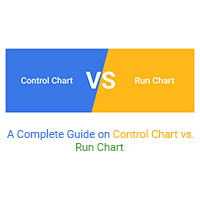
A Complete Guide on Control Chart vs. Run Chart
A complete guide on the difference between Control Chart vs Run Chart. You will also learn about the definition, uses, benefits and limitations of these charts.





