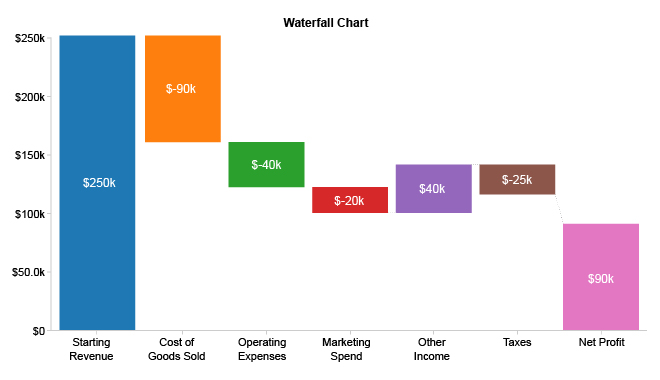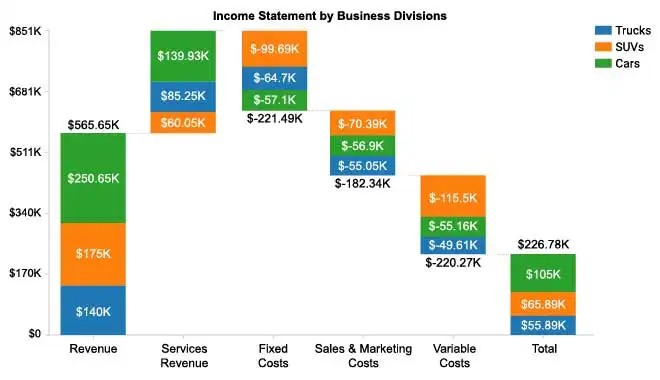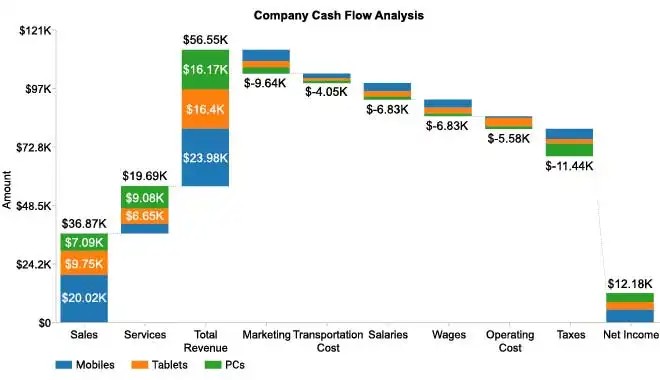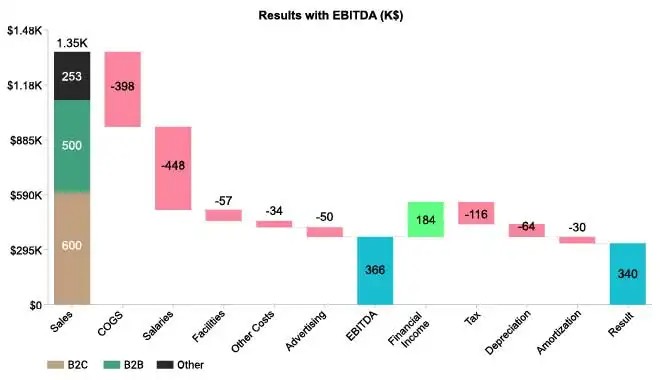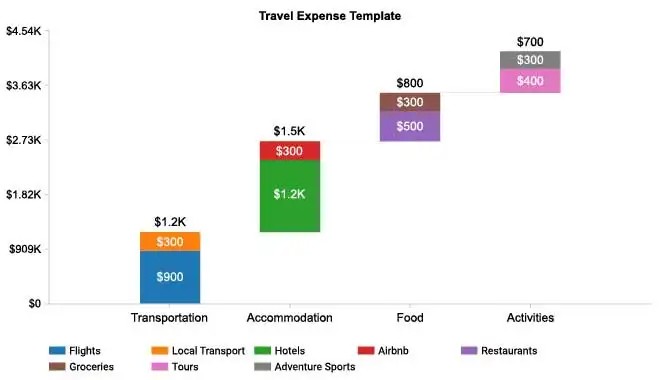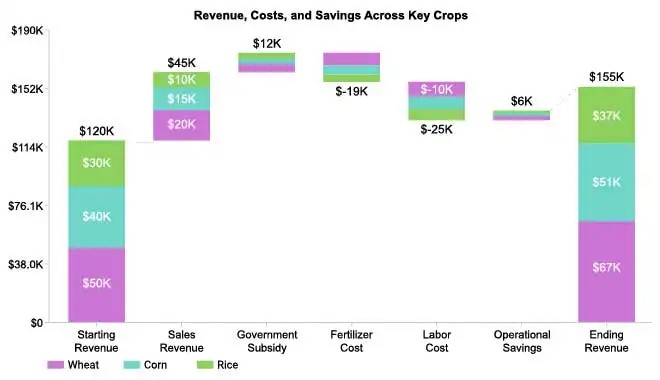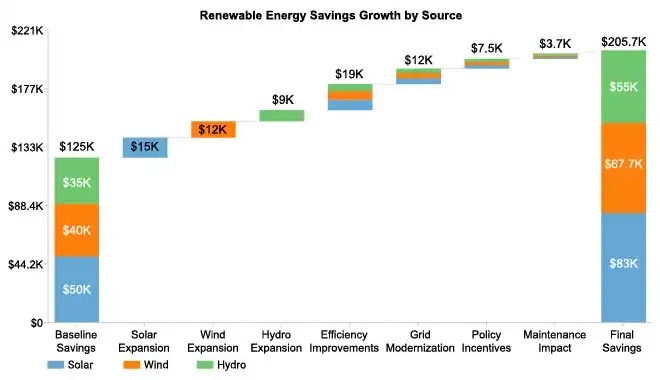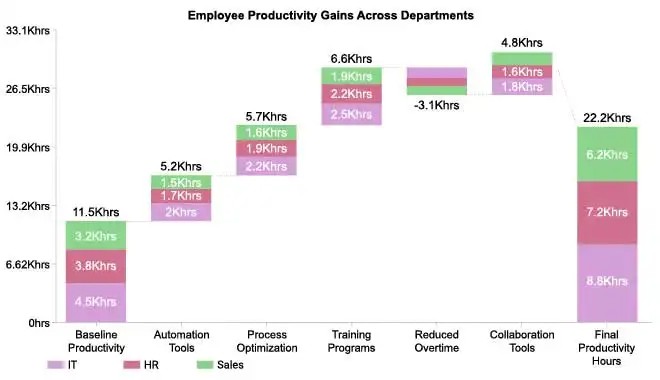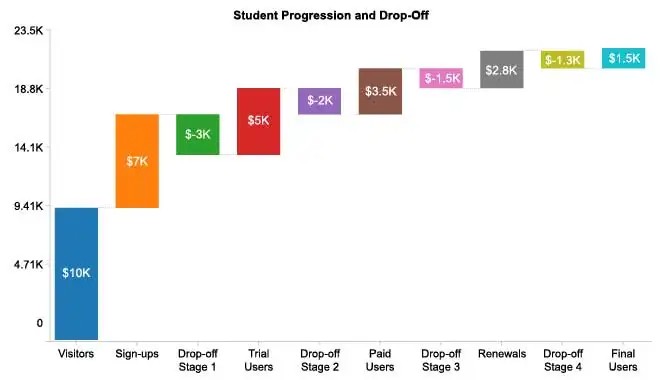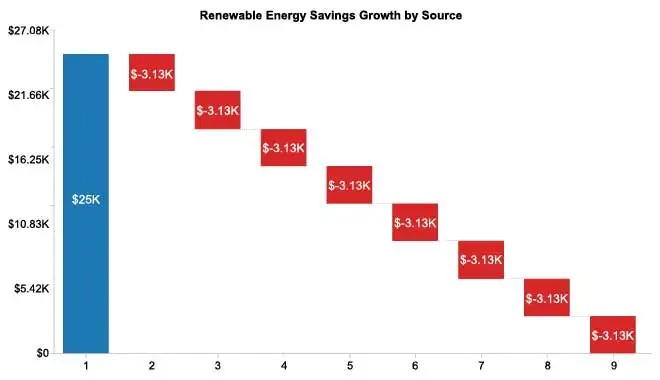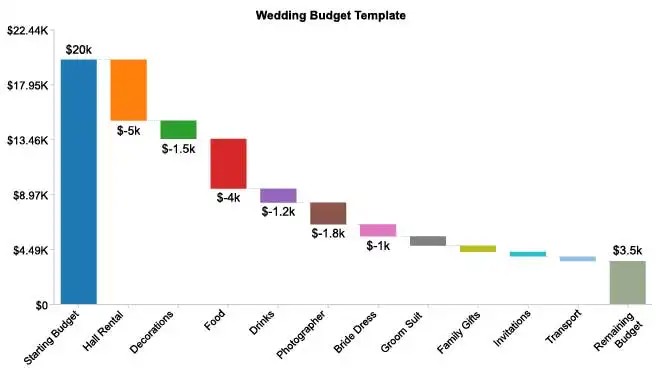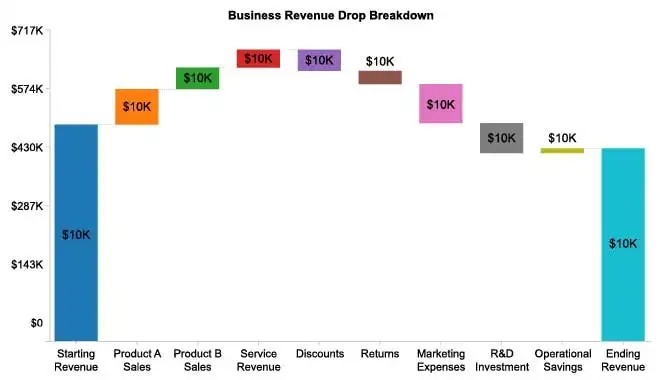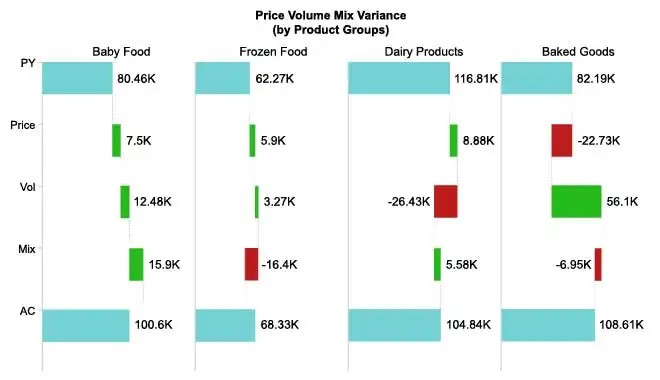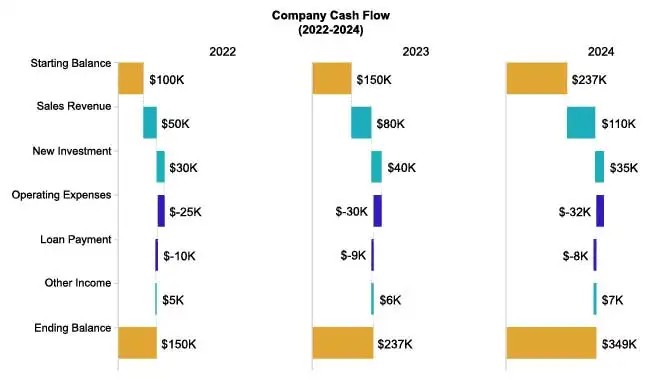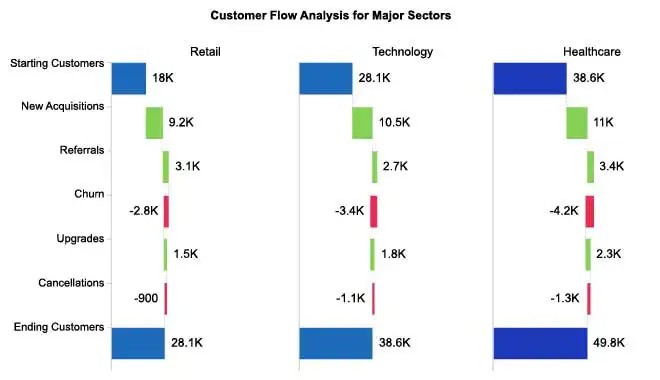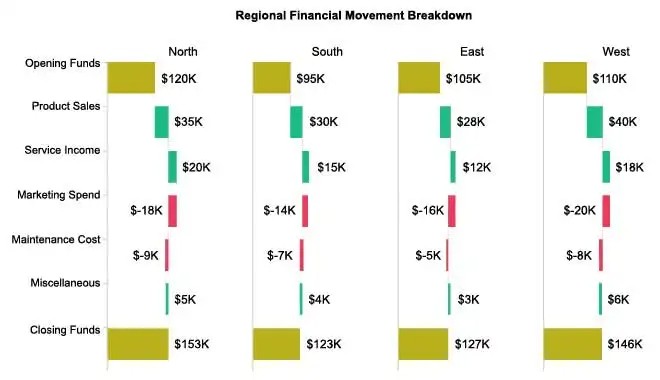See the Change, Not
Just the Numbers
Track how each gain and loss builds your final outcome,
giving you insights you can act on.
Google Sheets
Microsoft Excel
Free 7-day trial (no purchase necessary). Pricing starts at $10 per month.
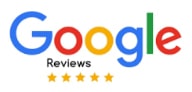 ChartExpo for Google Sheets is
ChartExpo for Google Sheets is used by 690,000+ users worldwide!
How to Install YouTube Videos
How to create a Waterfall Chart
Waterfall Chart Excel: How-to
Here's how-to create a Waterfall Chart in Excel:
-
Install the Add-in: Install the ChartExpo add-in for Excel from the Microsoft AppSource store; it also supports legacy workflows often refered to as waterfall chart xls.
-
Prepare your Data: For a normal Waterfall, include one categorical column (labels) and one numeric column (values). For a Stacked Waterfall, add an extra categorical column to define stacks for stacked waterfall chart Excel.
-
Load ChartExpo: Click the “Add-ins” icon and select ChartExpo to begin building a waterfall graph Excel.
-
Select Waterfall Chart: Choose the Waterfall Chart from the available charts, which produces a bridge chart Excel view showing changes from start to finish.
-
Select the Data: In Excel, highlight the cells with your data, including headers, so everything maps cleanly to an Excel waterfall diagram.
-
Create the Waterfall Chart: Click “Create Chart From Selection” to create waterfall graph in Excel and generate the visualization.
-
Customize: Adjust colors, header, stats, and design options to polish a waterfall slide in Excel or a waterfall report Excel.
-
Export: Export the Waterfall in formats like PNG, PDF, SVG, etc., for presentation and reports, sharing the final waterfall plot Excel.
Waterfall Chart Google Sheets: How-to
Here's how-to create a Waterfall Chart in Google Sheets:
-
Install the Add-on: Install the ChartExpo add-on for Google Sheets from the Google Workspace Marketspace store. This is the first step in How to create a waterfall chart in Google Sheets.
-
Prepare your Data: For a normal waterfall chart Google Sheets setup, your data should include one categorical column (e.g., categories or labels) and one numeric column (values). For a stacked waterfall chart Google Sheets, just add an extra categorical column to define the stacks within each column.
-
Access Extensions: Select and launch ChartExpo from the “Extensions” menu.
-
Select Waterfall Chart: Select the Waterfall Chart from the list of available charts.
-
Map your Data Fields: In the sidebar dialog, select the columns containing your data.
-
Create the Waterfall Chart: Click “Create Chart” button and generate an insightful Waterfall Chart.
-
Customize: Customize the chart with colors, header, stats, and design options.
-
Export: Export your Waterfall Chart in multiple formats (PNG, PDF,SVG, etc.) for presentations and reports across your waterfall sheets projects
What is a Waterfall Chart?
A Waterfall Chart (also called a bridge chart, cascade chart, Waterfall Diagram, or Waterfall Graph) visually shows how an initial value changes through a series of positive and negative adjustments to reach a final total. This type of waterfall plot highlights how gains and losses accumulate or subtract over a sequence, making it ideal for finance, sales, and project reporting.
What a Waterfall Chart Shows
- Sequential changes: Displays how values change over time, such as quarterly sales, expenses, or budget variations.
- Accumulating totals: Demonstrates how each intermediate value contributes to the final outcome, like new customers, cancellations, or upgrades affecting total subscriptions.
- Breakdowns: Decomposes a total into individual components, such as revenue sources, expenses, or profit contributors.
How Waterfall Charts Work
- Start and end points: The first and last bars usually represent the total starting and ending values.
- Intermediate bars: Bars in between show increases (positive values) or decreases (negative values).
- Automatic calculations: The chart calculates the final total based on the cumulative effect of all intermediate changes.
Key Features
- Floating bars: Intermediate bars appear to “float,” connecting the end of one value to the start of the next.
- Color-coding: Increases and decreases are often highlighted with different colors for clarity, though clear labeling can suffice.
- Connectors: Thin horizontal lines may be used to guide the eye through the flow from one bar to the next.
Applications of Waterfall Charts
- Finance: Track profits, losses, and cash flow in waterfall reporting (e.g., showing quarterly profit and loss).
- Sales & Marketing: Analyze growth, cancellations, or changes in customer base (waterfall chart example, e.g., tracking subscriber growth and churn).
- Project Management: Monitor resource allocation and cumulative impacts of project decisions (e.g., visualizing budget allocations across phases).
Advantages and Limitations
Pros
- Simplifies visualization of cumulative changes and part-to-whole analysis.
- Clearly highlights net changes in totals.
- Works with waterfall chart templates for quick setup.
Cons
- Can become cluttered with too many categories.
- May require explanation for audiences unfamiliar with bridge charts or cascade charts.
When to Use a Waterfall Chart
- Ideal for Waterfall Charts in Excel or Google Sheets to show incremental changes.
- Best used when changes are sequential and cumulative, not for highly complex or unrelated data.
Best Practices
- Limit the number of categories to avoid clutter.
- Use consistent color coding to differentiate increases and decreases.
- Highlight starting and ending totals clearly.
- Choose vertical or horizontal Waterfall charts based on space and readability.
Key Takeaways
A waterfall chart or Waterfall Graph helps visualize how individual changes affect a total, making it easier to analyze profits, sales, expenses, or project metrics.
Using bridge charts, cascade charts, or Waterfall diagrams, you can communicate cumulative impacts clearly and efficiently, whether in Excel, Google Sheets, or with a Waterfall chart maker.
ChartExpo Pricing
ChartExpo for
Google Sheets
$10*
per month
(no purchase necessary)
*pricing starts at $10
per user per month.
Only in-app purchase available
ChartExpo for Google Sheets
single-user purchase video.
ChartExpo for Google Sheets
domain-users purchase video.
ChartExpo for Google Sheets
single-user installation video.
ChartExpo for Google Sheets
admin installation video.
ChartExpo for
Microsoft Excel
$10*
per month
(no purchase necessary)
*pricing starts at $10
per user per month.
Only in-app purchase available
ChartExpo for Excel single-user
purchase video.
ChartExpo for Excel domain-users purchase video.
ChartExpo for Excel single-user
installation video.
ChartExpo for Excel admin
installation video.
Custom Pricing
Videos
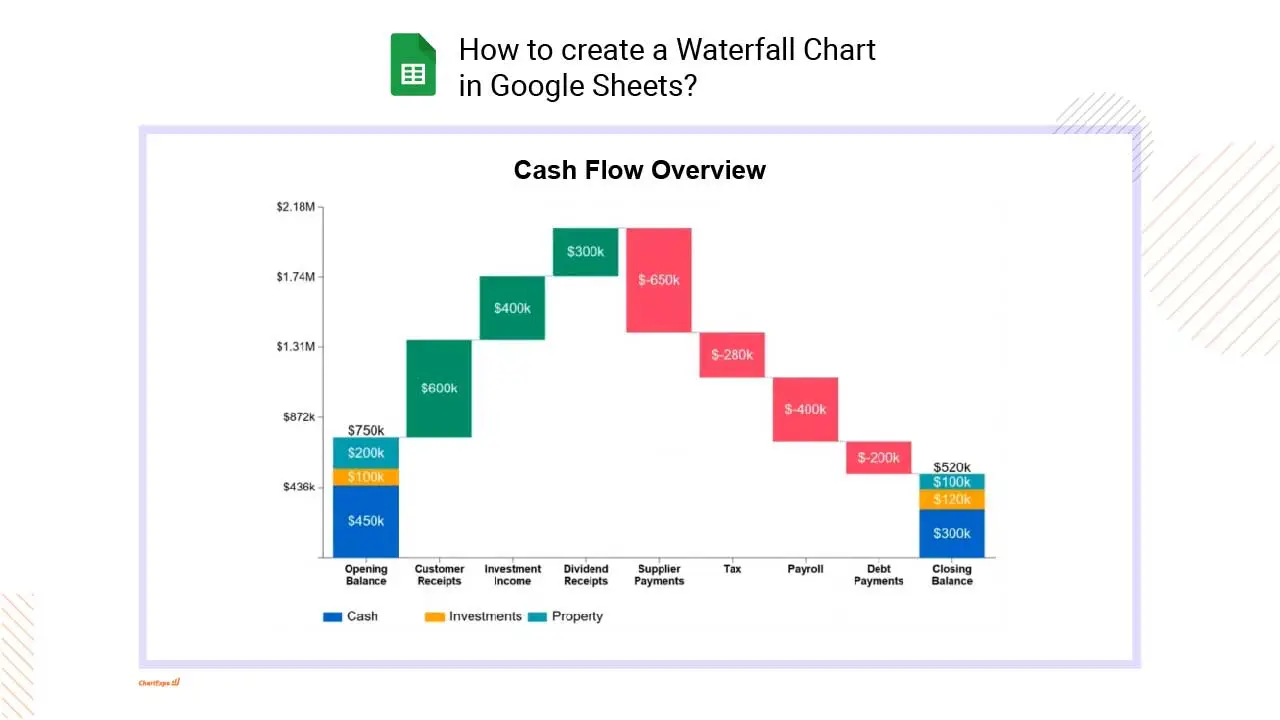
5:58
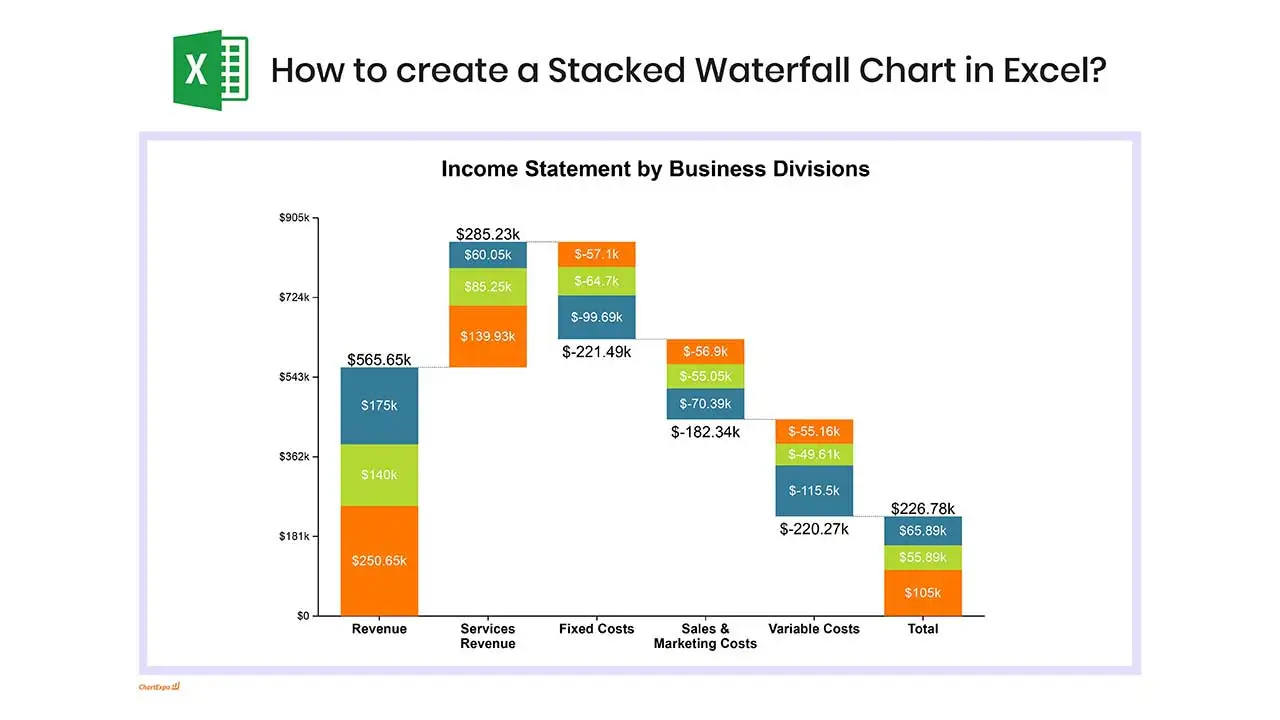
5:57
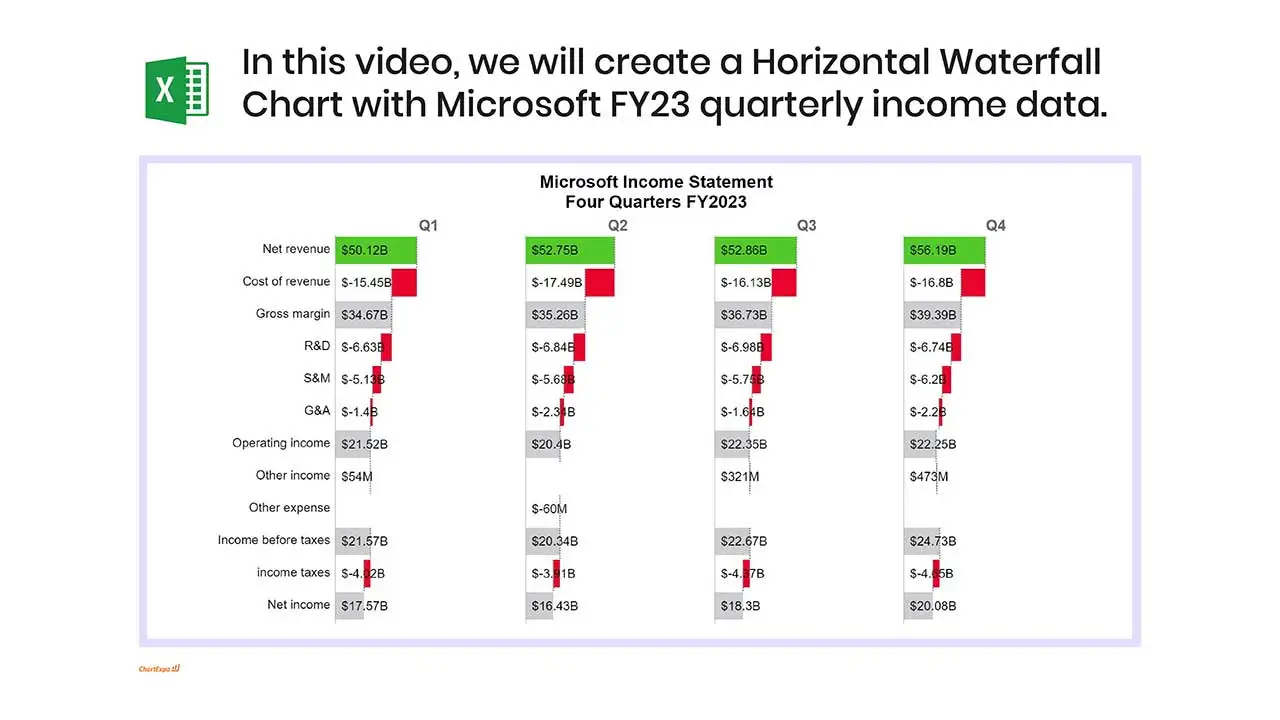
5:16
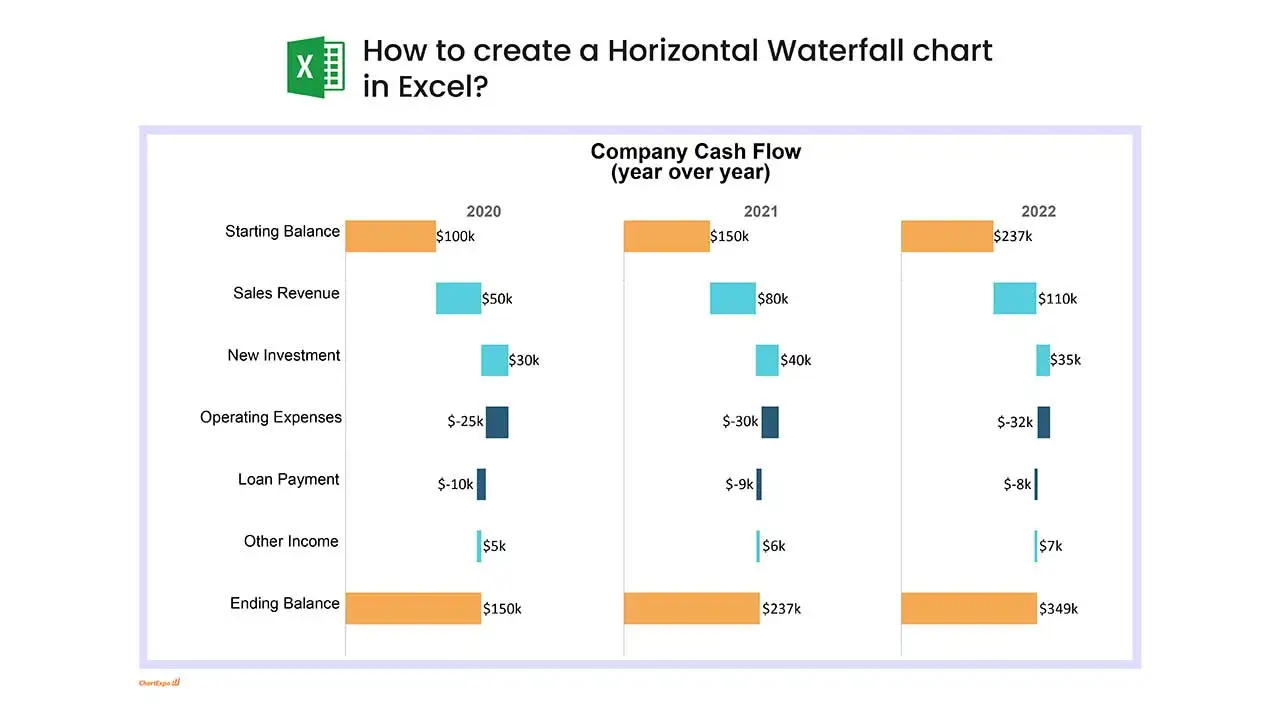
5:57
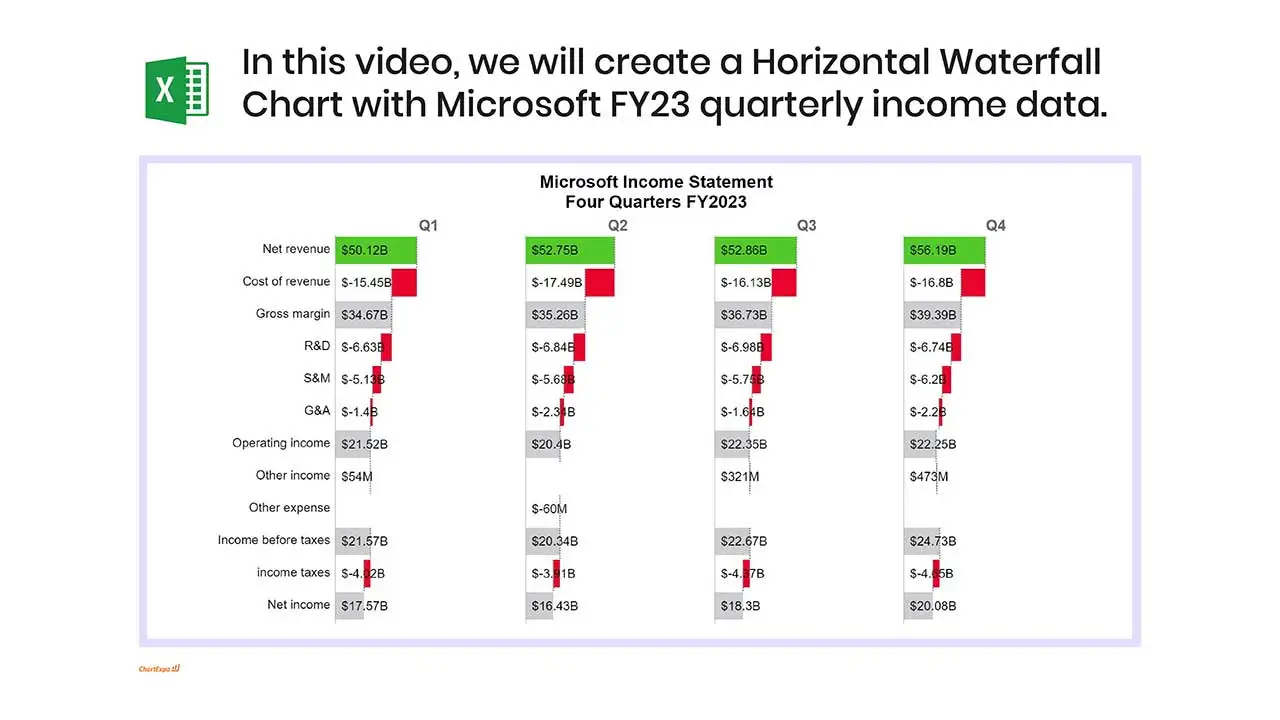
5:26
Blogs
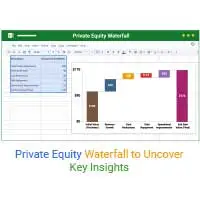
Private Equity Waterfall to Uncover Key Insights
Discover the private equity waterfall model and analyze it in Excel. This blog compares the American vs. European models for smarter investment decisions.

Price Volume Mix Analysis: How to Present It Visually
Click here to understand price volume mix analysis and its impact on revenue. Learn about how to calculate and apply it using Excel and variance analysis.
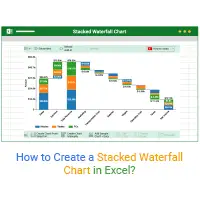
How to Create a Stacked Waterfall Chart in Excel?
Discover how to build and customize a stacked waterfall chart in Excel. Ideal for showing positive and negative values across categories or time.
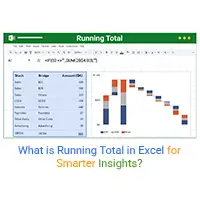
What is Running Total in Excel for Smarter Insights?
Learn how to use running total in Excel to track sales, expenses, & performance. Simplify workflow, analyze trends, & manage data efficiently for smart insights.