
Add-in


Add-in
Sankey Chart



Step 1: Copy the following link.
'https://www.sandbox.paypal.com/cgi-bin/webscr?cmd=_s-xclick&hosted_button_id=W343KYVZHBLH4&custom=__EXCELADDIN__' + emailId + '__Month__'
Step 2: Paste the URL into browser to open the PayPal payment page.
Step 3: Make payment with PayPal.
Step 4: Reload the ChartExpo add-in after successful payment.



Info
Here are 3 solutions:
1.Reload the Add-in:

2.Referesh Browser:
3.Delete and Re--Add the Add-in:

Accessing your download files: A simple guide



Step 1: Click on the "Menu" icon. (Icon may vary across browsers)
Step 2: Access Downloads: Click on the "Downloads" Link in the Menu
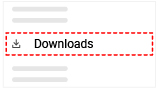
Step 3: A new tab/window or dialog will open in Your Browser,
Navigate to the Downloads List, and Click the"Show in
Folder" Icon or button (varies across browsers)

Step 1: Click on the "Menu" icon. (Icon may vary across browsers)
Step 2: Click on the "Settings" Link in the Menu
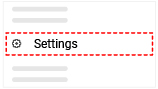
Step 3: Look for the Download Location Section under downloads
and You can change the download location path by clicking
on the "Change" or "Browse" button
(varies across browsers)

Step 1: Click on the "Menu" icon. (Icon may vary across browsers)
Step 2: Click on the "Settings" Link in the Menu
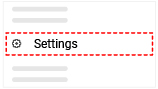
Step 3: Look for "Ask for download location every time"(varies
across browsers), and enable or click on that button, it
could be checkbox or toggle button



| User name | |
| Status | |
| Trial Start | |
| Trial End | |
| Referrer Email |
|
Only $10 per user per month for all charts
(non-refundable)
Cancel subscription:immediately
|At the end of subscription period
Cancel subscription:immediately
|At the end of subscription period

Cancel subscription:immediately
|At the end of subscription period










Sign in with Microsoft
Sign in with Google

Sign in with Email



Please let us know why you're cancelling. Your feedback will be very helpful. Thank you.




This is confirmation that your ChartExpo trial has been cancelled.
Thanks for using,
The ChartExpo Team
Your ChartExpo subscription has been successfully canceled.
Thank you for using our service.
The ChartExpo Team

Contact Us
User Name
Email Address* Invalid email address
Question/Issue* Question text is missing


Thank you for contacting us.Someone from our team will contact you shortly.

Referral Program
Refer a friend, get 1 month free
How it works
Referral Program
Refer a Friend
Your friend purchases a subscription

Only $10per user per month for all charts
i





Let's get started
Choose an option
Watch video
Add sample chart + data
Run help wizard
Don't show again
ChartExpo Survey

K-12, middle school, or high school student
College or university student
Freelancer, consultant, contractor, self-employed
Micro enterprise employee or owner 10 or less employees
Small enterprise employee or owner 11 to 100 employees
Medium enterprise employee or owner 101 to 500 employees
Large enterprise employee or owner 500+ employees
Other



Template


i
i
 Cancel Subscription
Cancel Subscription
 Trial Users
Trial Users
 Cancel Subscription
Cancel Subscription
What you can learn from sample data?

You can add a sample chart with data and learn how to:
Here're the steps to create a chart with data:
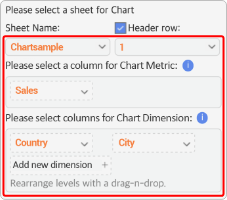

Saved Templates
Template Name:
 Cancel Subscription
Cancel Subscription

